Partial Results
Partial results are used to document several interim assessments for an exam date, from which the overall grade can be automatically calculated.
Example: A course has an interim exam for each of its two subject areas.
You can now either:
• create individual exam dates for the results of the interim exams and move the candidates from one date to the next (any partial results will be moved along in this case)
OR
• record the results of the interim exams as partial results for one exam date.
1. To record partial results, select the Assess Exams module.
The List of Exams/Assessment window opens.
In the Candidate column you can see how many candidates have already been registered and assessed.
2. Click on the Candidate column in the exam date from which you want to assess students OR on the Assess button in the Operation column.
The List of Candidates window opens.
3. In the partial results column you can see the number of entered partial results, the average of the percentage values, the sum of the points and the weighted average grade, e.g. 2 / 50 / - / 2 → 2 partial results, the average of the percentage values is 50, no sum of the points and the weighted grade is 2.
Please note: If you do not see the Partial Results column, you can click Change in the “Settings” row of the navigation area.
Here you can individually set which columns are displayed in the list of candidate.
You can also change these settings for the other windows, e.g. the List of Exams/Assessment.
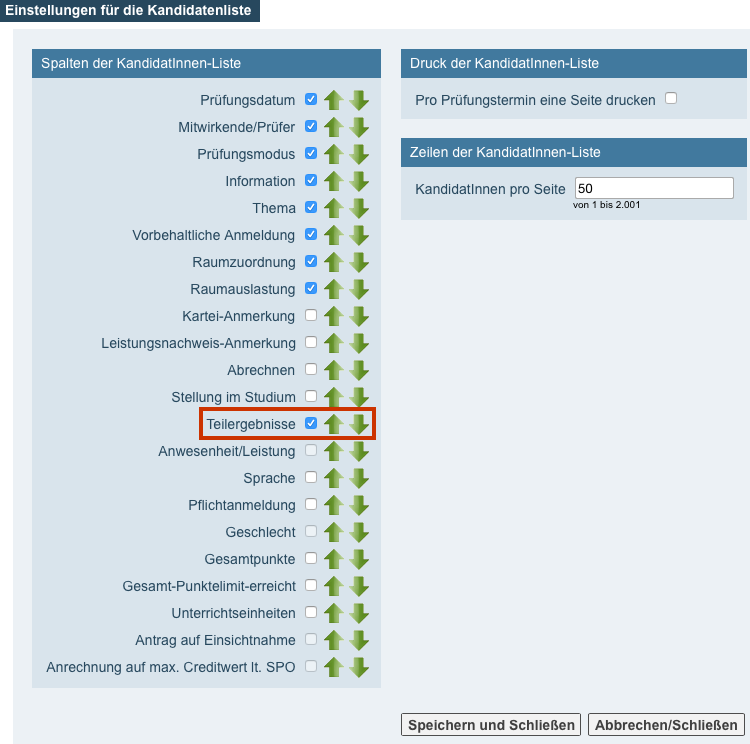
4. To enter partial results for a student, click on Partial Results in the student's row.
To record partial results for all students, click on Partial Results in the Examination row of the navigation area.
The Partial Result – Entry window opens.
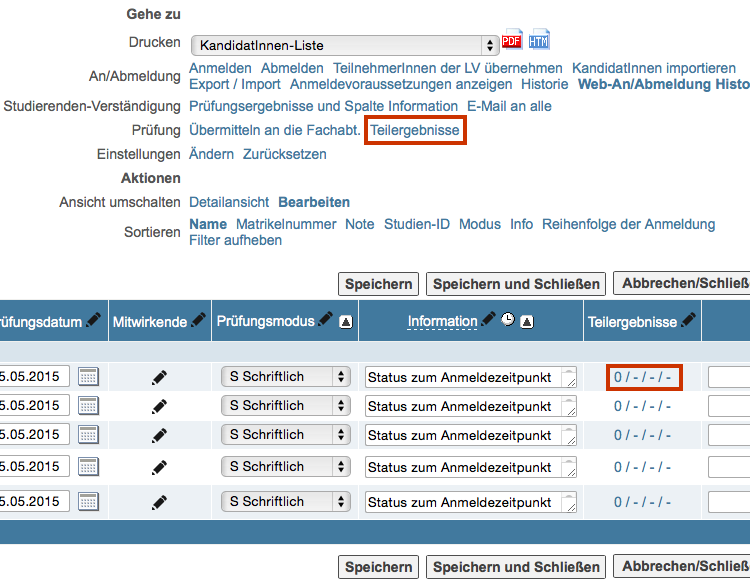
5. In the navigation area, click Add New Ones in the Partial Results row.
A new dialog window opens.
6. Enter the Partial Result ID - e.g. exercise - and select the Type of Partial Result. You can also choose whether you want to apply the process to all or only selected candidates.
Click the Save and Close button.
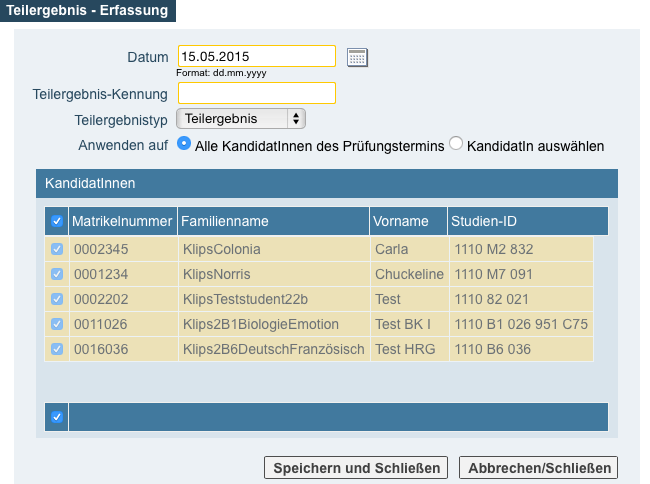
The two partial result identifiers and the students assigned to them are now visible in the Partial Result - Entry window.
7. To record partial results, click on the Pencil Icon in the Edit column.
You can display the table in the Partial Result ID or Last Name view.
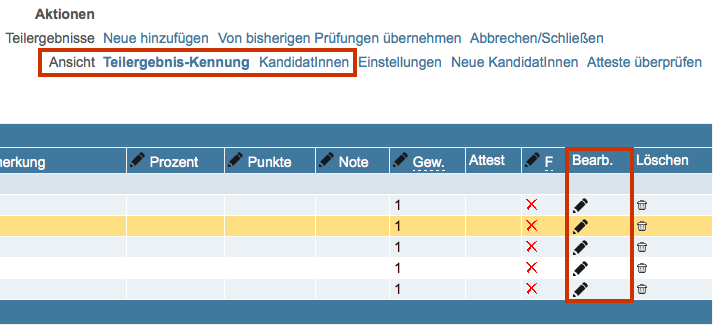
8. In the List of Candidates window you will see the entered partial results.
Please Note: If you don't see the results, right-click in the window and select "Reload" (depending on the browser you are using). The page refreshes and the results are displayed.
9. The average grade will be suggested to you last in the Partial Result column, which you then just have to transfer to the Grade column.