Filling out Free Text Fields for a Course
Please note: In some faculties, courses are only approved once the free text fields regarding teaching content, content requirements, etc. have been filled out. As a lecturer, you can fill these in yourself, provided you have the appropriate rights to use the Course Administration application.
Instruction: How to Call Up Free Text Fields
1. Click on your name in the top right corner to open your Personal Business Card.
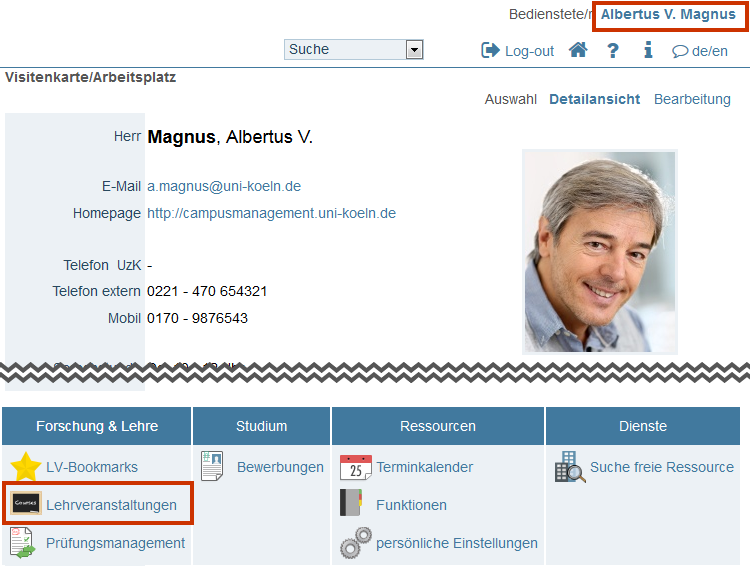
2. In the Application Menu, click on the Courses application. Your own Courses Offered will be displayed.
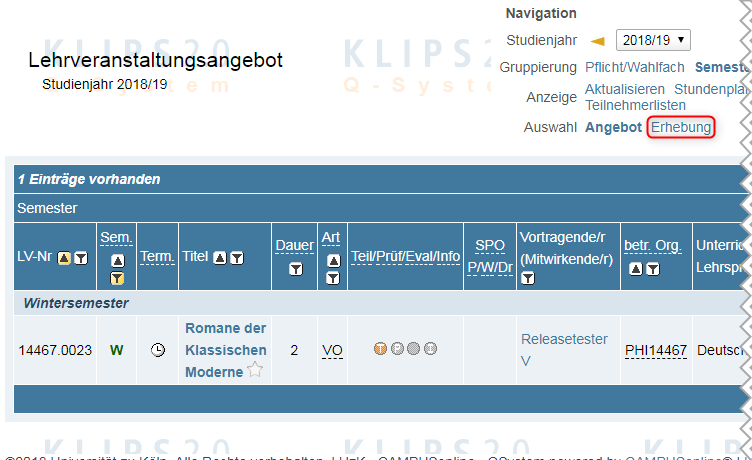
Please note: Your courses will only be displayed in this view, if they have the status "approved".
3. Click on Course Administration in the navigation menu to switch to the Course Administration application.
4. In the Title column, click on the title of the course for which you would like to fill in the free text fields for the course description.
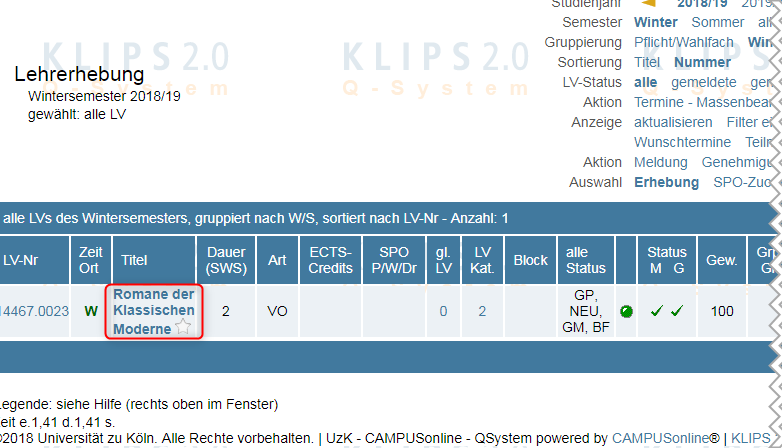
5. The Edit Course window opens.
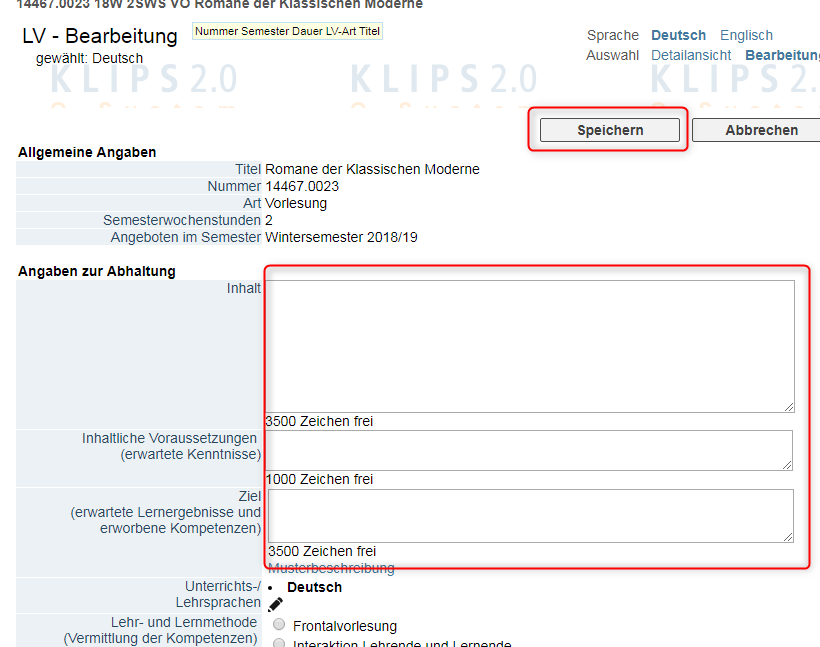
6. Enter the required information in the free text fields under the header Course Description.
7. Click the Save button to complete the editing process.