Delete / Reactivate Basic Account
Contents of this Chapter
Delete Basic Account
If you no longer need your basic account, e.g. because you have decided not to apply to the University of Cologne, you can manually flag your basic account for deletion.
Please note: If you have accepted a place at the University of Cologne, your basic account will automatically be flagged for deletion after you have activated your student account and your data has been transferred to this account. Do not delete if you would like to accept a study place offer in the event of a successful application.
1. Log in to KLIPS 2.0 with the access data of your basic account to open your personal Home Screen.
2. In the application menu, click on the Account Status application.
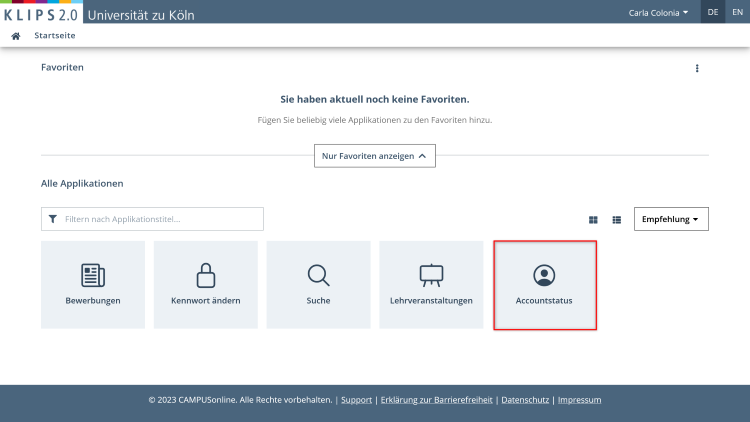
3. A page will open with a summary of your data collected for the basic account. Click the Delete Basic Account button to continue.
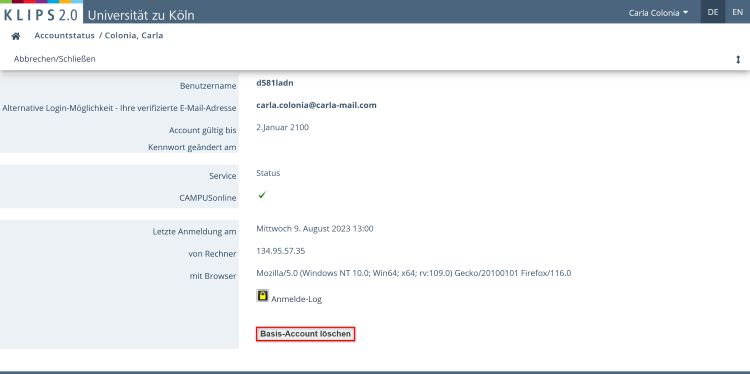
4. In the next step you will be asked to confirm the deletion. To do this, click on the I want to delete my basic account button.
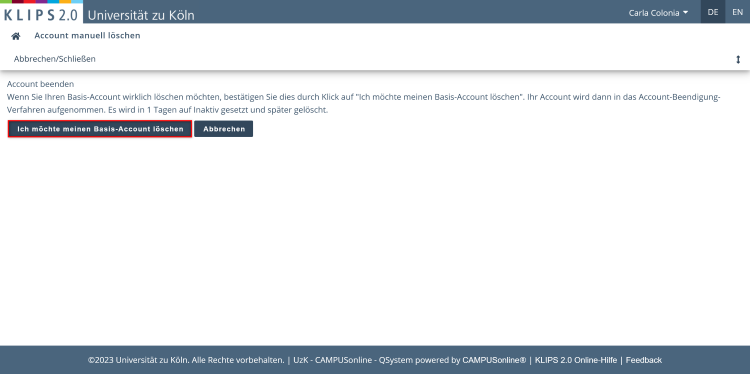
5. Your account will now be set to "Inactive" within one day and marked for deletion, i.e. the actual deletion of the basic account will be delayed. Reactivation of the account is still possible during this period.
If you decide against deletion directly, click on the I would like to withdraw the request to delete my basic account button on the page that opens. You return to the previous page.
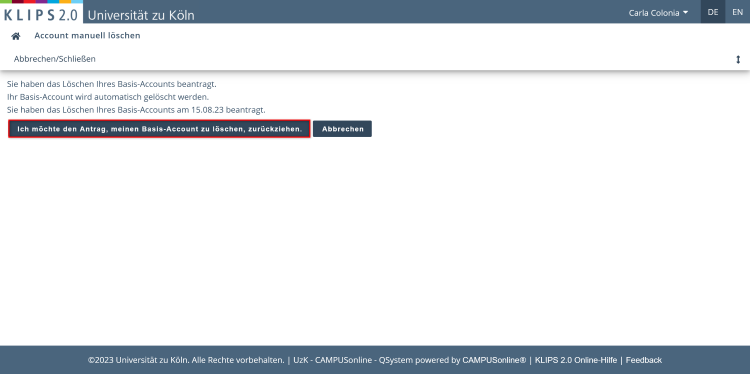
6. Click the House Icon to go to your personal Home Screen.
Reactivate Basic Account
If you would like to reactivate your basic account at a later date, you may log in to KLIPS 2.0 again with your access data.
Please note: This is only possible as long as your basic account is in the "Inactive" status. As soon as the actual deletion has taken place, the access data of your basic account is invalid. Reactivation is no longer possible.
1. After logging in, a note appears at the top of the Recent Information page that your basic account has been marked for termination. Click the Continue button below to go to your personal Home Screen.
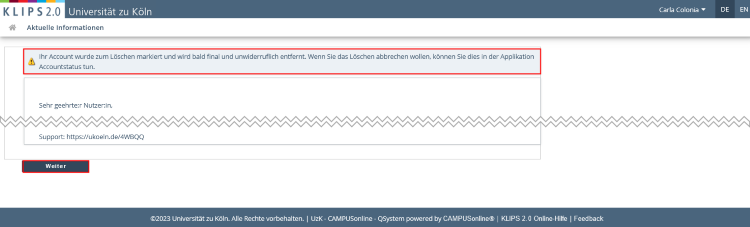
2. Repeat steps 2-4 described above in the section "Delete Basic Account" and in step 4 click on the button I would like to withdraw the request to delete my basic account that now appears. Reactivation takes place and the button changes back to I want to delete my basic account.
3. Click the House Icon to return to your personal Home Screen.