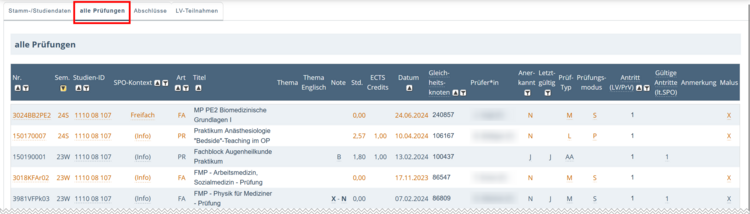All Exams
The tab All Exams displays all your exams that have been entered in KLIPS 2.0.
Please note: The list does not only include proper exams, but also all other achievements for which a result has been entered in KLIPS 2.0. This will e.g. include recognitions of credits.
Color coding of entries:
- Black: The exam result has been officially validated and finalised.
- Orange: You have registered for this exam.
- Grey: The exam result has not yet been officially validated and finalised.
Reading the table All Exams
| Column | Meaning/Notes |
|---|---|
| Curr. Context | This column shows in which curriculum context you have registered for an exam or an exam result was recorded for you:
|
| Grade | Shows the grade for the respective course or exam. |
| ECTS Credits | Shows the achieved credits for the respective course or exam. |
| Date | Shows the exam date that has been entered into KLIPS 2.0. |
| Ident. Code | Shows the identity code to which the course or exam has been allocated. The link opens a list of all courses or exams which have been allocated to the same identity code. |
| Examiner | Shows all persons who have been assigned as examiners to a course. Clicking the link opens the personal business card of the examiner. |
| Recognised | Shows whether an exam has been recognised or not.
|
| Valid | Shows whether an exam result has been validated and finalised.
|
| Exam Type | Shows the type of exam. The abbreviation “FA” refers to a subject or module exam. |
| Exam Mode | Shows the exam mode of the exam. Possible codes:
|
| Attempt (Course) | Shows the number of attempts for one course/exam allocated to the same identity code. This includes exam registrations. The link opens more detailed information about the attempts. Possible entries in this column:
|
| Valid Attempts (acc. to SPO) | Shows the actual attempts made for an exam node under your exam regulations (SPO). Only valid attempts are counted. Possible entries in this column:
|
| Note | This column shows notes that have been entered in the process of grading the exam. |
| Minus Points | This function is presently not in use at the University of Cologne. |