Viewing Courses Offered
In KLIPS 2.0 you have the option of viewing the courses offered by each organisation (e.g. faculty, institute, seminar) or only displaying those courses for which you are listed as a lecturer or assistant in KLIPS 2.0 . Alternatively, you can search for the courses offered by the university using the search function.
View Courses Offered by an Organisation
To view the courses offered by each Organisation, proceed as follows:
1. In the Organisation Tree, select the organisation whose offered courses you would like to view. The Business Card of the selected organisation is displayed.
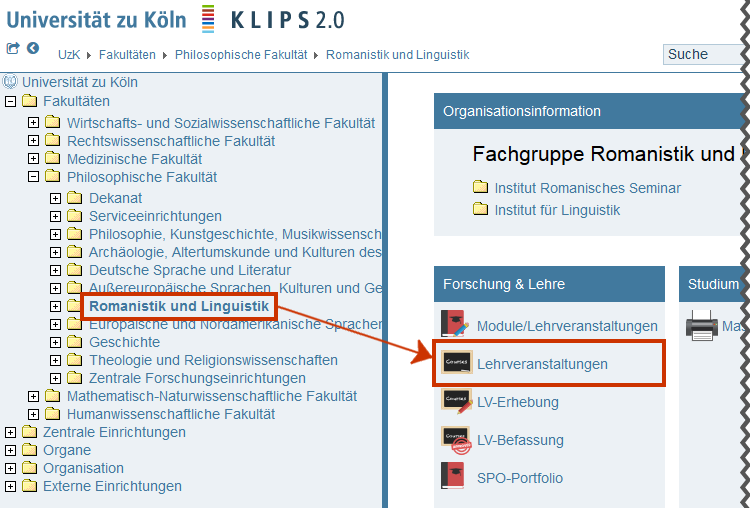
2. On the Organisation's Business Card, click on the Courses application in the Aplication Menu. The Courses Offered are displayed.
3. The Courses Offered include all approved courses of the selected organisation and all sub-organisations, depending on the settings in the navigation area:
• Selection of the "Academic Year"
• Selection of the "Semester"
• Choice of "Grouping": Compulsory/Elective Subject or Winter/Summer
• Choice of “Sorting”: Title or Number (Course No.)
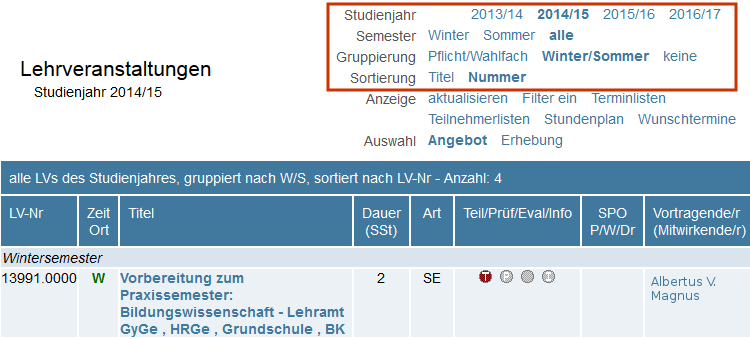
View Your Own Courses Offered
You can view your own Courses Offered (courses in which you are listed as a lecturer or assistant in KLIPS 2.0) using your Personal Business Card.
1. Click on your name in the top right corner to open your Personal Business Card.
2. Click on the Courses application in the Application Menu. Your own Courses Offered will be displayed.
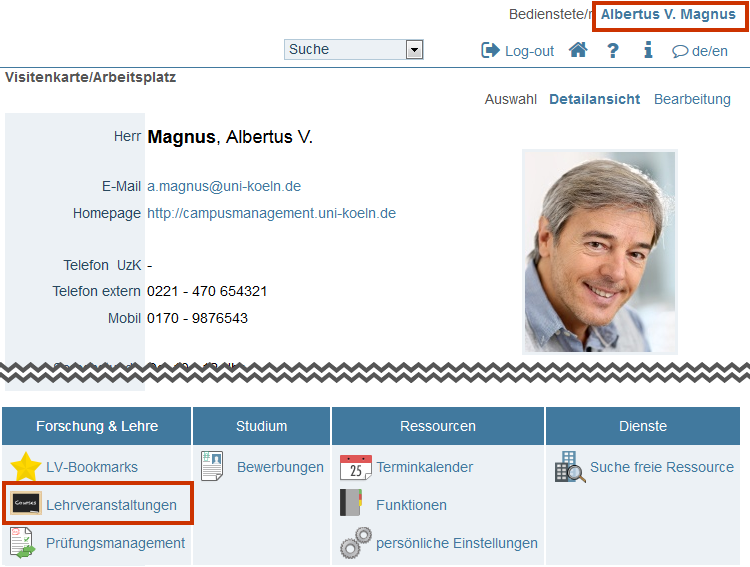
3. You are in the Courses Offered application. Here you will be shown the courses for which you have been listed as a lecturer in the semester currently displayed in the system.
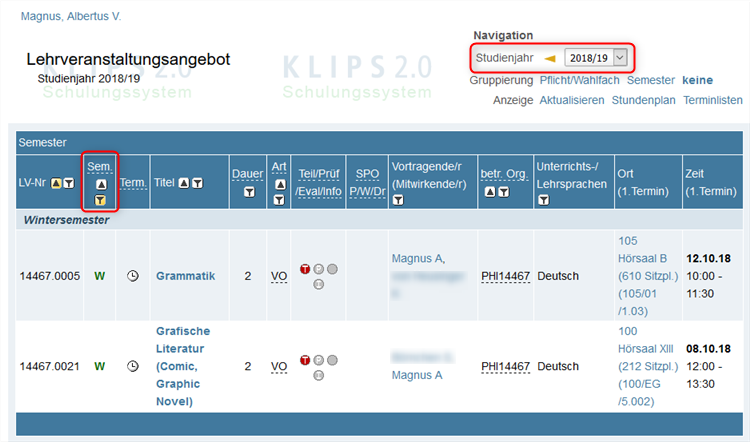
4. You can use the Sem. filter in the table to change the displayed semester. To do this, click on the yellow Funnel Icon in this column and select the desired semester or all.
Please note: An academic year in KLIPS 2.0 begins with the winter semester and ends after the summer semester. If you would like to switch from the summer semester to the next winter semester, you must also change the academic year in the navigation menu.
Contents of the Table "Courses Offered"
In a tabular overview, you will be provided with detailed information on each course. In the following, the columns are explained in more detail.
| Column | Function, Note |
|---|---|
| Course Nr. | The course number is a 9-digit sequence of numbers. The first five digits represent the organisation (faculty, department, institute) and each organisation has their own sequence of numbers. The four digits after the 5-digit organisation number represent the course number. Each course has its own individual course number. |
| Sem. | Semester, in which the course takes place:
If the dates of the course are available, the letter (W or S) will be highlighted in green. |
| Term. | Dates on which the course takes place. By clicking on the clock symbol, the window "Course Datese" will open showing all the dates (time, dates, place) the course takes place. |
| Title | By clicking on the title of a course, a detailed view of the course will open showing all information about the course, the module(s) it belongs to, credit points etc. You will also get information on the position of the course in the curriculum. |
| Duration | Duration of the course (hours of course per week). |
| Type | Type of course: e.g. L (lecture), LC (language course), SE (seminar). The course types are specified in the central settings. |
| Part. | Provides information about applying for a course group of a course. Courses are divided into “Course Groups”. In the simplest case, a course has one course group, the standard group ("Standardgruppe").
|
| Exams | Provides information about dates and the registration periods of the exams of a course.
|
| Eval. | Provides information about the evaluation status of the course. This function is not presently active in KLIPS 2.0. |
| Info | Additional information/resources for a course (files, internet addresses etc.).
|
| SPO C/E/PhD | Shows the number of modules assigned to a course. The link opens the window "Position within Curriculum".
|
| Lecturer (Assistant) | Provides the name of the instructor and assistants of the course. It is centrally determined whether logged in users can also see the other lecturers and assistants of the course when they access this view using the lecturer's personal business card. Whether lecturers and assistants are shown to anonymous users depends on the same central setting. |
| resp. org. | Information about the responsible organisation (faculty, department, institution). |
| Languages of Instruction | Information about the languages of instruction of a course. |
| Place (1st session) | Information about the place where the first session of a course takes place (room, address, etc.). |
| Time (1st session) | Information about when the first session of a course takes place (date, time). |