Free Registration for Short-Term and PhD Students – Mobile Devices
1. Go to your personal Home Screen. In the application menu, tap on the Courses application.
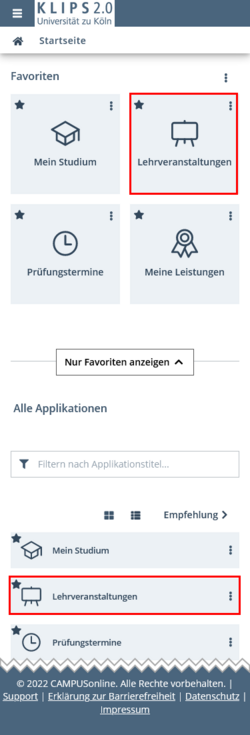
2. The Courses application opens in the view My Courses. In order to change to the All Courses view, tap on the Bar Menu in the top left corner next to the KLIPS 2.0 logo.
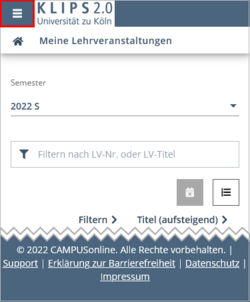
3. The operations menu of the Courses application opens. If necessary, swipe up and tap on the button All Courses.
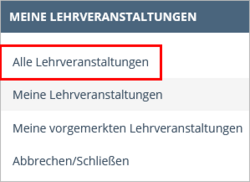
4. Tap on the filter box Organisation and search for the organisation (e.g. faculty) where you are enrolled as a short-term or PhD student and whose courses offered you would like to see. The example below shows an African Studies PhD student at the Faculty of Arts and Humanities.
Please note: The filter works dynamically. The more letters of your search term you enter, the more search results are excluded.
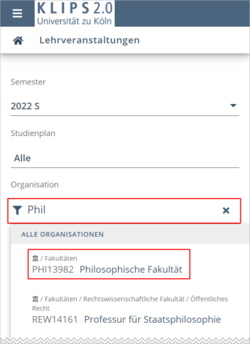
5. The page updates and now shows all the courses offered by the chosen organisation and all its sub-organisations. Please refer to the chapter "Search for Courses" for more details on the list view.
6. You may further narrow down or sort your search results, e.g.:
- choose the term by using the filter Term
- choose the course category (e.g. compulsory courses) by using Filter
- choose the type of course (e.g. lecture or advanced seminar) by using Filter
- search for courses by a specific lecturer by using the Search Bar
Please also refer to the chapter "Search for Courses" for detailed instructions on how to use the course list’s filter options.
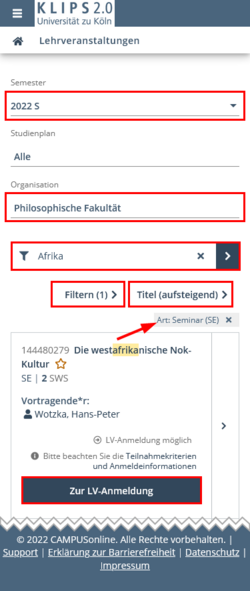
7. In order to enter an application for a course during the registration phase, tap on the button Go to Course Registration.
8. The view Course Registration - Select Degree Programme and Node of Curriculum Version appears. Depending on your mobile device, you may want to switch to landscape mode and/or swipe up in order to see all buttons.
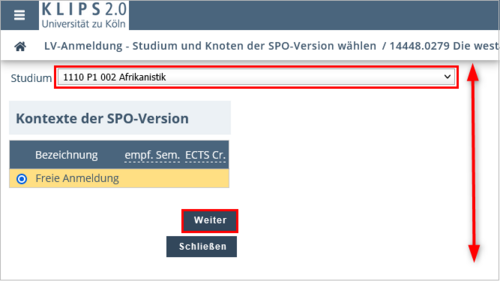
9. Make sure that the correct degree programme is chosen in the selection field Degree Programme, if you are enrolled in more than one degree programme. The option Free Registration is already preselected. Tap on Continue.
Please note: If a free registration is not allowed and/or an allocation to your exam regulations (SPO-version) does not exist, you will be informed in this view that an application is not possible. If there is an allocation to your exam regulations, the modules of your curriculum where the course is allocated to will be displayed. In this case, choose a module to ensure a correct allocation to your exam regulations (SPO-version).
10. The view Course Registration - Select Group appears.
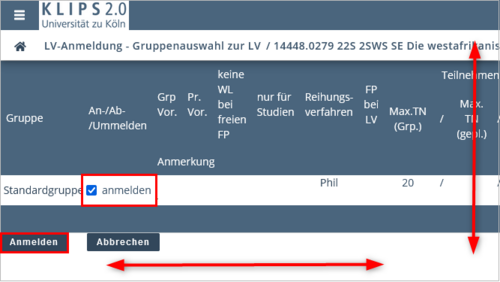
11. Activate the check box for the registration and tap on the Register Button. Confirm your registration by clicking OK in the two pop ups that follow.
You have successfully completed your registration.