Personal Settings – Desktop View
1. To adjust your personal settings, first click on your User Name in the top menu bar and select Personal Settings from the drop down menu that opens.
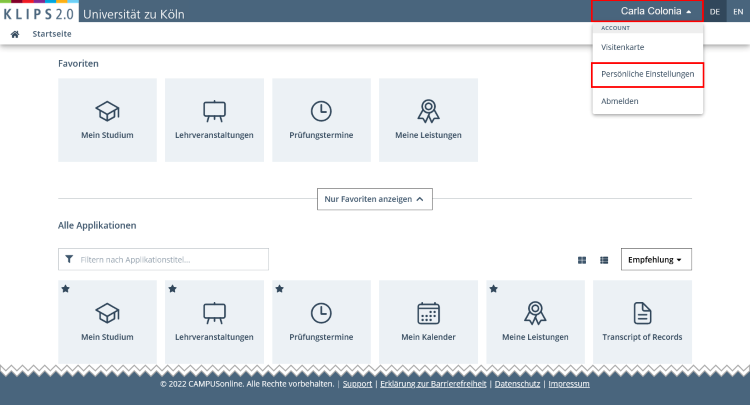
2. Here you have the option to select your preferred colour scheme or set your default profile with which KLIPS 2.0 opens after login.
Please note: The Define Default Profile option is only visible if you have two user profiles in KLIPS 2.0. This is e.g. the case, if you are both a student and an employee at the University of Cologne.
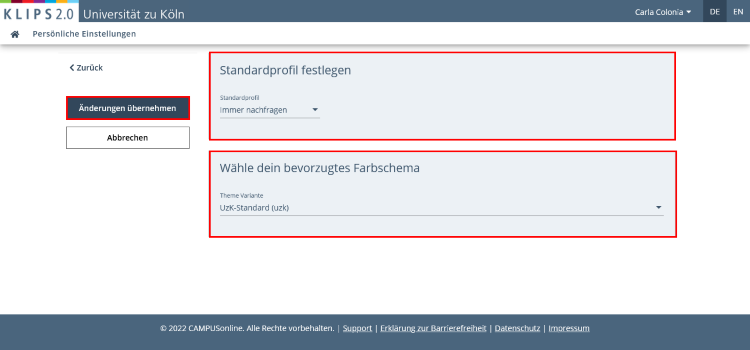
Define Default Profile
1. Open the drop down menu Define Default Profile and select one of the following options:
- Always ask again
- Last active profile
- Staff
- Students
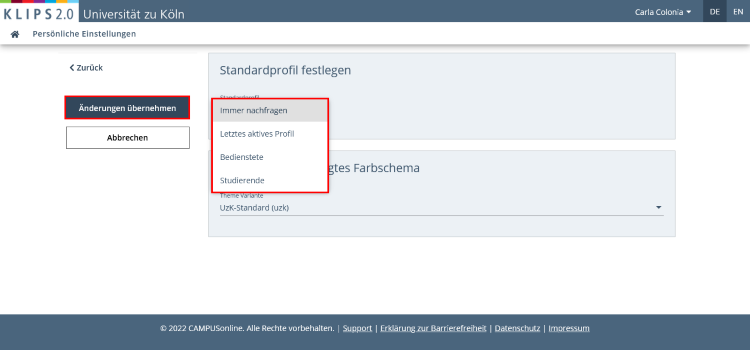
2. Click the Apply Changes button to confirm your settings. You return to your personal Home Screen.
Choose Preferred Colour Scheme
1. Open the drop down menu Choose Your Preferred Colour Scheme and select the desired theme variant.
Please note: Currently only the "UzK-Standard (uzk)" theme variant is available.
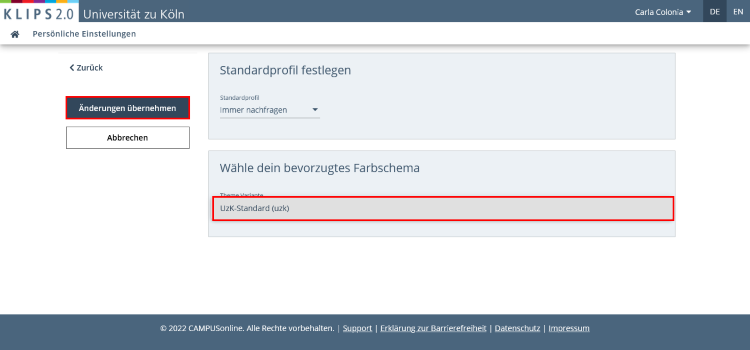
2. Click the Apply Changes button to confirm your settings. You return to your personal Home Screen.