Customising Application Menu – Desktop View
The default view of the Application Menu displays all the Applications that are available to you. The following options allow you to customise the Application Menu according to your preferences.
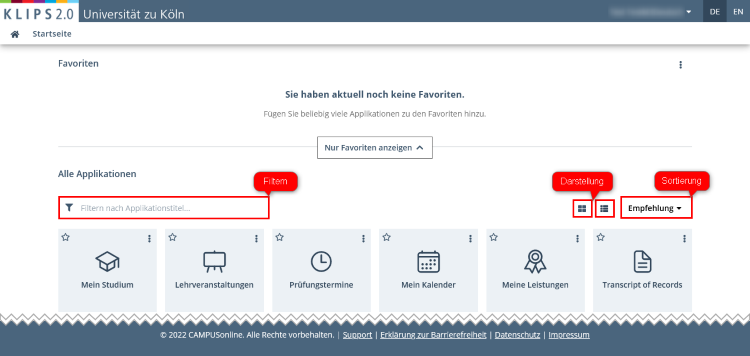
Filters
The filter Filter by Application Title in the top left corner of the application menu enables you to filter according to a Search Term. If you enter e.g. “Exam”, you will only see applications whose titles contain the word “Exam”.
Views
You may switch the view of the application menu by clicking the buttons Grid View and List View on the right hand side of the application menu.
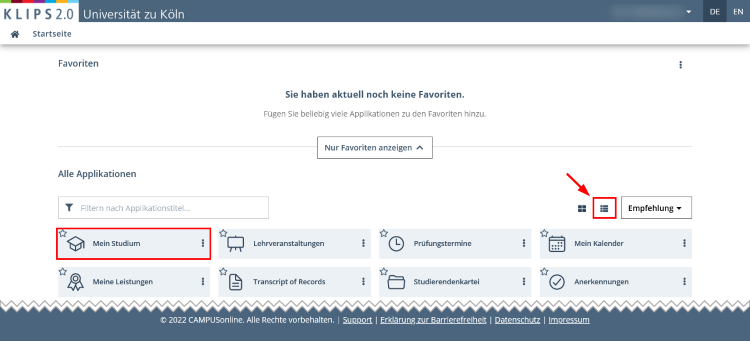
Sorting
By clicking the Sorting Button in the top right hand corner of the application menu, you can sort the menu by title or recommendation. The default setting is “Recommendation”: all applications are sorted by priority.