Elective Compulsory Modules – Mobile Devices
Contents of this Chapter
Does My Subject Offer Elective Compulsory Modules?
Use the My Degree Programme application to see if elective compulsory modules are offered within the framework of your degree programme.
1. In the application menu on your personal Home Screen, tap on the application My Degree Programme.
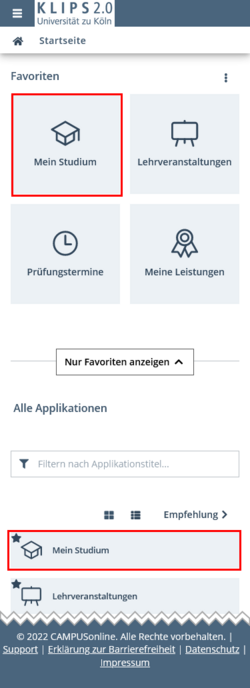
2. The My Degree Programme application appears and opens your degree programme in a dashboard view.
If you are studying a single subject degree programme, this subject will be displayed once you open the application.
If you are studying a degree programme with more than one subject, the partial degree programme that was open when you last closed the application, will always be displayed first when you open the application.

3. If you want to switch to the view of another partial degree programme, tap on the Arrow Button in the top left corner below the House Symbol.
4. In a drop-down menu, your complete degree programme and the individual parts of your degree programme are displayed in alphabetical order. The currently selected (partial) degree programme is highlighted in grey and marked with a tick.
5. Now tap on the desired partial degree programme.
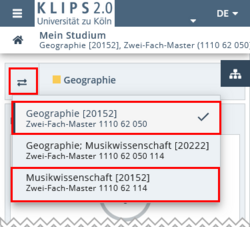
6. The view updates to the dashboard view of the selected degree programme.
7. Elective compulsory areas are usually located under grouping elements (so-called "rule nodes") in the curriculum structure. These are marked with a blue bar symbol. Navigate to these grouping elements in the curriculum structure either via the tile menu or via the navigation tree. You can open the tree navigation by tapping the menu button in the top right corner.
If your degree programme includes elective compulsory areas, this is indicated by a corresponding note with additional instructions below the dashboard. Selectable elements also contain Checkboxes on the corresponding tiles, which indicate that a choice has not yet been made or has already been made.

Please note: It is often necessary to select one or more modules again at a lower level in the curriculum structure. If no selection has yet been made, this is again indicated by a corresponding note below the dashboard and corresponding checkboxes on the tiles of the modules to be selected. In the example shown, you have to choose between "Studienprofil mit Masterarbeit im Fach Musikwissenschaft" (= "Study profile with Master's thesis in musicology") and "Studienprofil mit Masterarbeit in einem anderen Fach" (="Study profile with Master's thesis in another subject") (see screenshot above). In addition, there are 2 of 4 modules to choose from as part of the advanced modules. The research module (= “Forschungsmodul”) and colloquium module (= “Kolloquiumsmodul”) are compulsory and therefore cannot be chosen (see screenshot below).
Please note: Once you have made a choice, you cannot reverse it yourself. Also, it is not necessary to already make a choice in order to apply for a course.

How Do I Choose an Elective Compulsory Module?
1. Always contact the responsible institute/department regarding the subject's regulations for choosing the desired elective compulsory modules first.
2. The institute/department will then either:
- enter the elective compulsory module of your choice into KLIPS 2.0 or
- provide you with instructions about selecting elective compulsory modules in KLIPS 2.0 by yourself. As there are many subject-specific differences, we cannot offer universal instructions for choosing your elective compulsory modules.
Please note: If a choice has been made, this is indicated by a tick symbol in the checkbox. Be aware that once you select an elective compulsory module in KLIPS 2.0, you cannot undo that choice by yourself. The checkbox is inactive after the selection. Subsequent changes can only be made by the responsible department.
Once a selection has been made, the areas of your curriculum structure that are now excluded from selection are hidden in KLIPS 2.0 (see screenshot below). In the example, the "Studienprofil mit Masterarbeit im Fach Musikwissenschaft" (="Study profile with Master's thesis in Musicology") was selected, the "Studienprofil mit Masterarbeit in einem anderen Fach" (= "Study profile with Master's thesis in another subject") is now hidden. You can display the unselected elements by applying the "Show inactive or unselected elements" filter.

Do I Commit to an Elective Compulsory Module by Registering for a Course or an Exam?
Registering for a course in KLIPS 2.0 does not necessarily mean that you have committed to a certain elective compulsory module.
Please note: If, toward the end of the semester, a course attendance for a course in an elective compulsory module is entered into KLIPS 2.0, you will indeed have chosen this module as your elective compulsory module. Therefore, in your own interest, please deregister in good time from courses in which you no longer wish to participate.
Please note: As soon as you register for an exam within the framework of an elective compulsory module, you are committing to this elective compulsory module. You may not undo this choice by yourself. Only the responsible department/institute can retract or edit this.