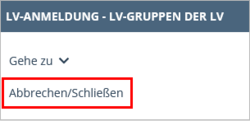De-Registering from Courses – Mobile Devices
1. Tap on the Courses application in the application menu on your personal Home Screen.
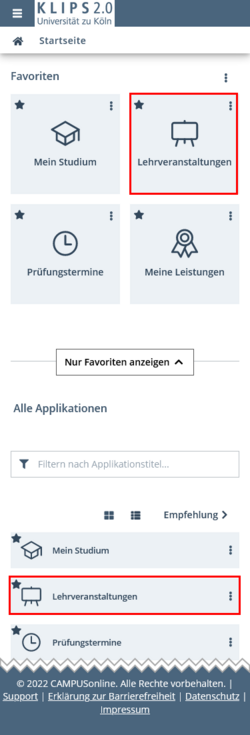
The Courses application opens in the view My Courses. In an overview, all courses that you are registered for or for which you have applied will appear. At the bottom of every list item, the status of the course registration is shown:
- Place Request Entered: You have applied for a course. If this status remains following the publication of the allocation results, you have not received a place in this course.
- Waiting List: You have applied for a course with a first come, first served ranking procedure and are now on the waiting list for this course. If this status remains following the publication of the allocation results, you have not received a place in this course.
- Assigned Confirmed Place: You have received a place in this course.
2. To de-register from a course during the de-registration period, tap on the respective Edit Course Registration button in your course list.
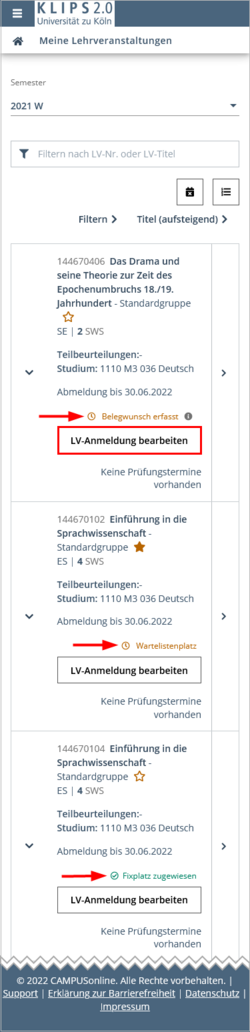
3. The page Course Registration - Course Groups of Course will appear. Tap on Deregister in the column Operation of the Current Status table and confirm the security questions in the following pop up windows with OK.
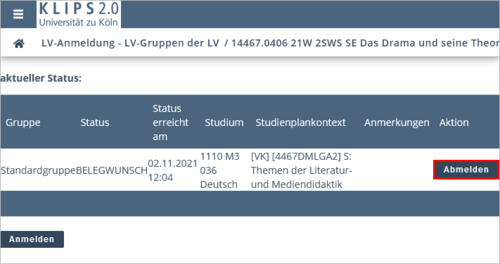
4. You have successfully deregistered from the course. In order to return to your updated course list in the view My Courses, first tap on the Bar Menu in the top left corner next to the KLIPS 2.0 logo.

5. If necessary, swipe to the top and then tap on Cancel/Close.