De-Registering from Courses – Desktop View
1. Click on the Courses application in the application menu on your personal Home Screen.
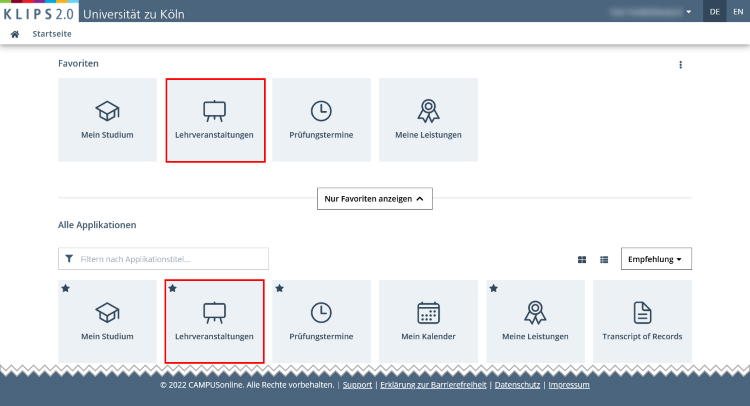
The Courses application opens in the view My Courses. In an overview, all courses that you are registered for or for which you have applied will appear. On the right side of every list item, the status of the course registration is shown:
- Place Request Entered: You have applied for a course. If this status remains following the publication of the allocation results, you have not received a place in this course.
- Waiting List: You have applied for a course with a first come, first served ranking procedure and are now on the waiting list for this course. If this status remains following the publication of the allocation results, you have not received a place in this course.
- Assigned Confirmed Place: You have received a place in this course.
2. To de-register from a course during the de-registration period, click on the respective Edit Course Registration button in your course list.
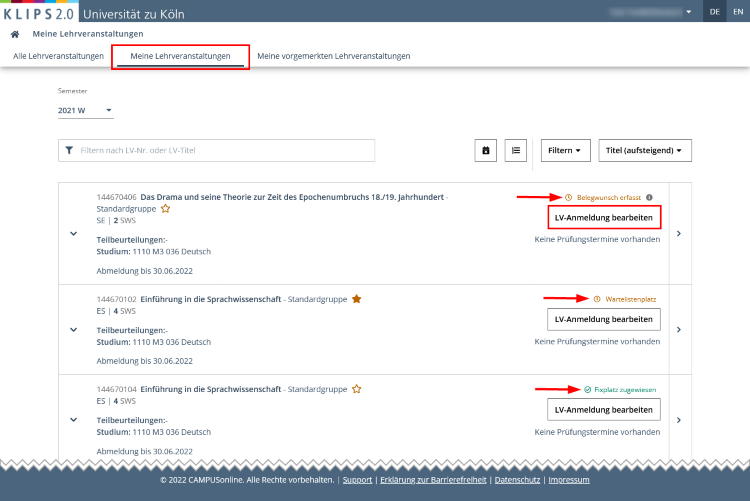
3. The page Course Registration - Course Groups of Course will appear. Click on Deregister in the column Operation of the Current Status table and confirm the security questions in the following pop up windows with OK.
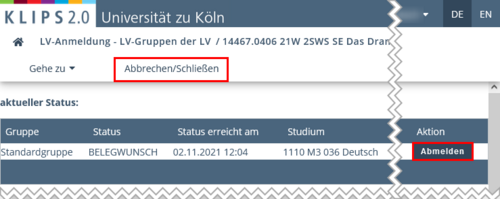
4. You have successfully deregistered from the course. Click Cancel/Close to return to your updated course list in the view My Courses.