Checking Curriculum Contexts – Desktop View
1. Click on the Courses application in the application menu on your personal Home Screen.
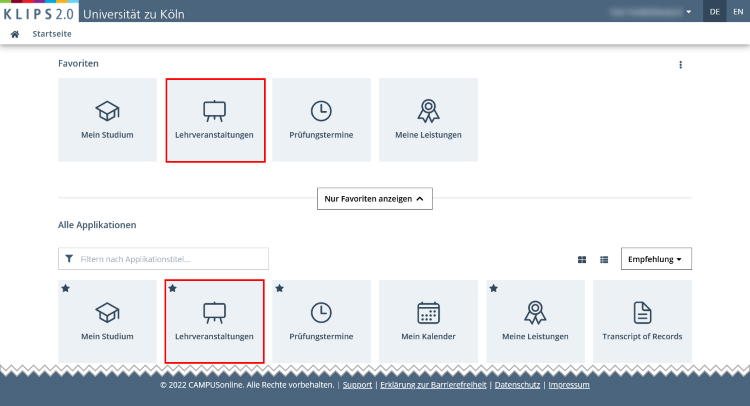
2. The Courses application opens in the view My Courses. This view lists all of the courses you have applied for in the selected term.
- If you want to check course registrations of earlier terms, choose the relevant term in the drop-down menu Term in the top left area of the page.
- To view the details of a specific course registration, click on Edit Course Registration in the list item for that course registration.
Please note: If the registration and deregistration periods have expired, the button changes to Show Course Registration.

3. The page Course Registration - Course Groups of Course opens. The table Current Status shows the details of your application for this course. In the column Curriculum Context you can see the curriculum context that you have chosen for this course.

4. If you are unable to clearly identify the curriculum context by the node title in the column, the Identification Code in squared brackets may help you. It contains the number of the allocated module in your degree programme. You can find this number in the curriculum structure of your degree programme in the My Degree Programme application on the tile for the corresponding module. You can also use the Search Function in the sidebar of the My Degree Programme application to quickly access the module in the curriculum structure by entering the identification code.

Please note: The curriculum context of a course registration can only be changed before receiving a confirmed place. The prerequisite is that the course has been allocated to different modules by the department. To change the curriculum context, deregister from the course and choose the desired module context when re-registering for the course.
In degree programmes of the Faculty of Arts and Humanities and the Faculty of Human Sciences, it is possible to change the module context of a course retroactively, provided it has been allocated to multiple modules. As soon as a valid successful participation has been entered for such a course, you can adjust the curriculum context. Please refer to the chapter "Transferring Achievements" for detailed instructions.