Re-Registering for Exams
1. Tap on the application Exam Dates in your application menu on your Home Screen.
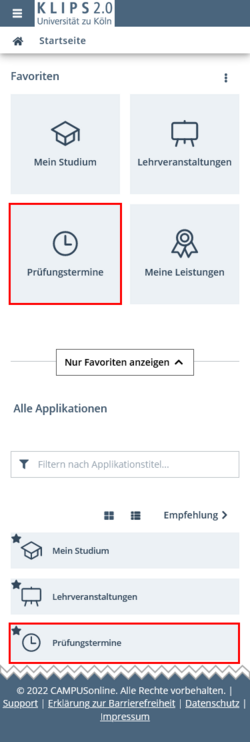
2. The application Exam Dates opens the view My Exams. This view lists all exams for which you have registered.
3. To re-register for an exam within the registration periods, tap on the button Go to Exam Deregistration.
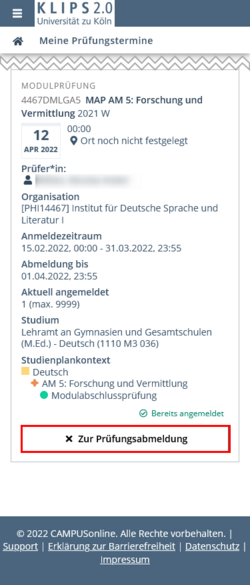
4. If re-registration for a different exam is possible, a drop down menu Re-Register is shown underneath the exam details. Tap the Arrow to open the menu.
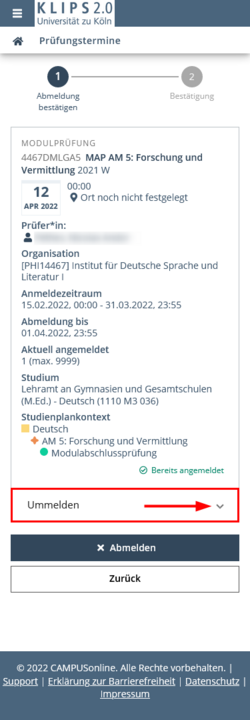
5. All the exams that are currently available for re-registration at this exam node are displayed. Choose the desired exam and tap the button Change to this Exam Date.
If you do not want to proceed, tap Back to return to the previous page.
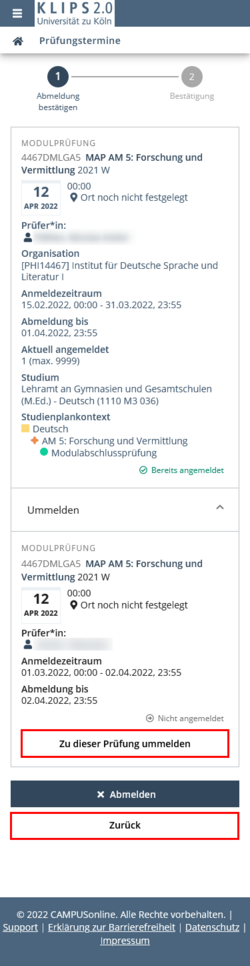
6. All the details of the exam you want to re-register for are displayed. Tap the button Re-Register if you want to complete the re-registration. If you have changed your mind, tap on the Back button.
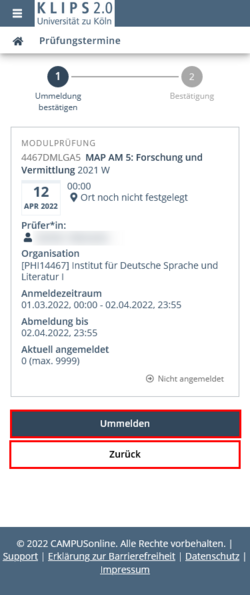
7. The page updates. A notification appears at the top of the page that your re-registration has been successfully completed. The status has updated to Already Registered.
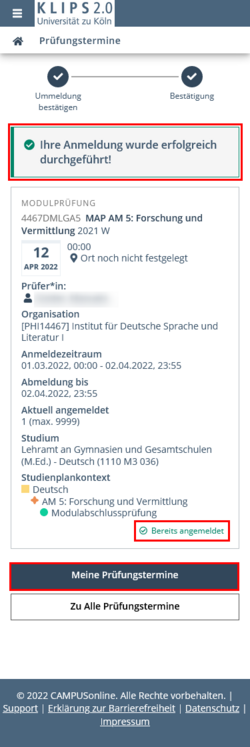
8. Tap on the button My Exams to return to the list of your registered exams.