Re-Registering for Exams - Desktop View
1. Click on the application Exam Dates in your application menu on your Home Screen.
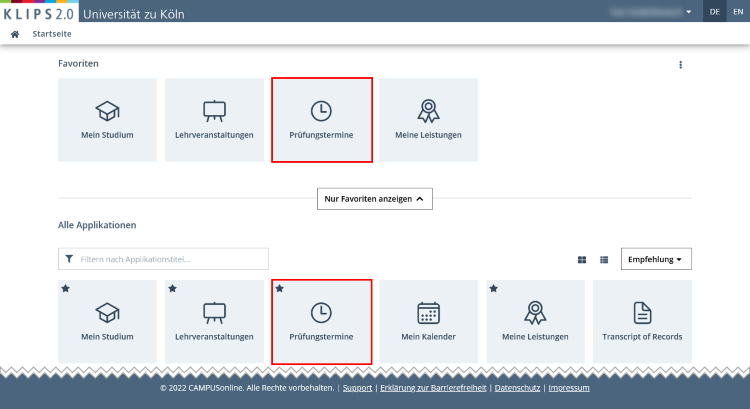
2. The application Exam Dates opens the view “My Exams”. This view lists all exams for which you have registered.
Please note: There are two tabs in this application. The view in the first tab All Exams shows a list of all available exams at the University of Cologne and you are able to search for exams. Even though registering for exams is possible in this view, we strongly recommend using the application My Degree Programme to register for exams. This application guides you through your own curriculum structure to your applicable modules and, therefore, exams. The second tab opens the view My Exams, which lists all your registered exams.
3. To re-register for an exam within the registration periods, click on the button Go to Exam Deregistration.
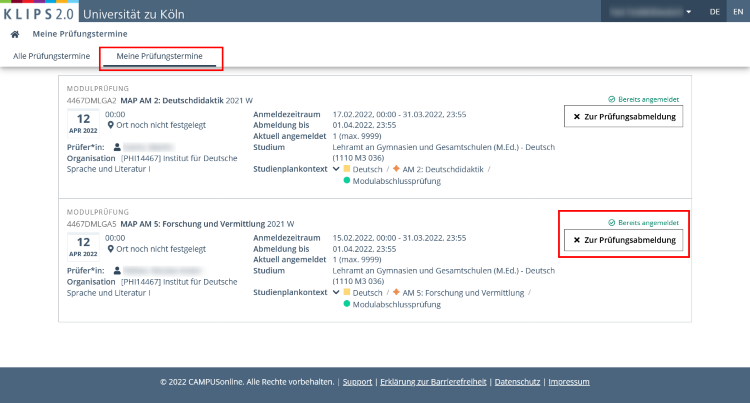
4. If re-registration for a different exam is possible, a drop down menu Re-Register is shown underneath the exam details. Click the Arrow to open the menu.
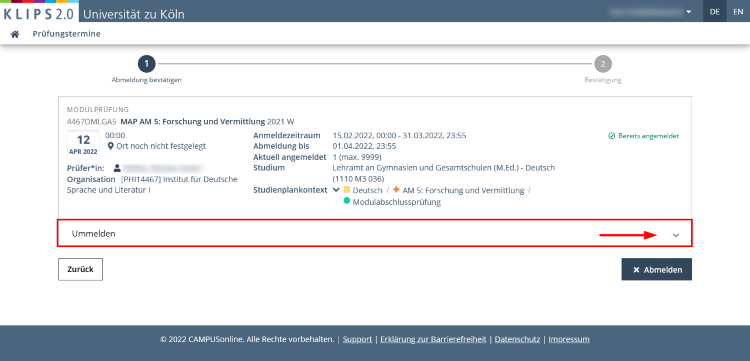
5. All the exams that are currently available for re-registration at this exam node are displayed. Choose the desired exam and click the button Change to this Exam Date.
If you do not want to proceed, click Back to return to the previous page.
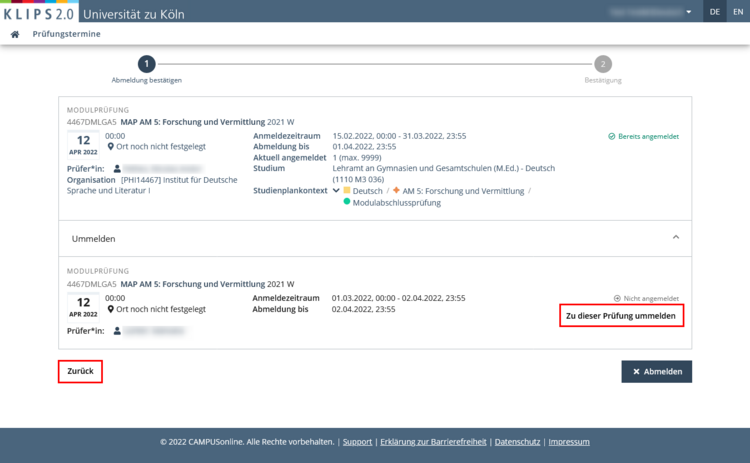
6. All the details of the exam you want to re-register for are displayed. Click the button Re-Register if you want to complete the re-registration. If you have changed your mind, click on the Back button.
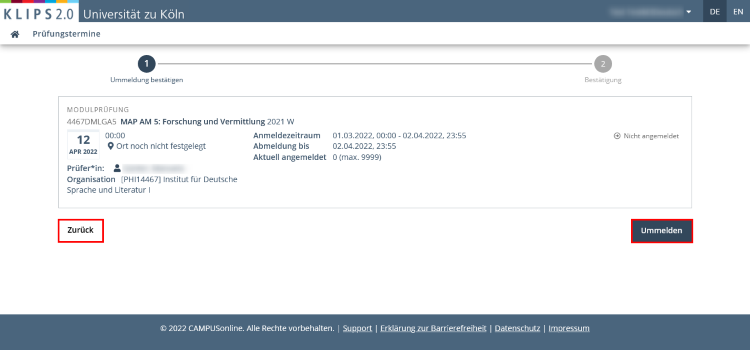
7. The page updates. A notification appears at the top of the page that your re-registration has been successfully completed. The status has updated to Already Registered.
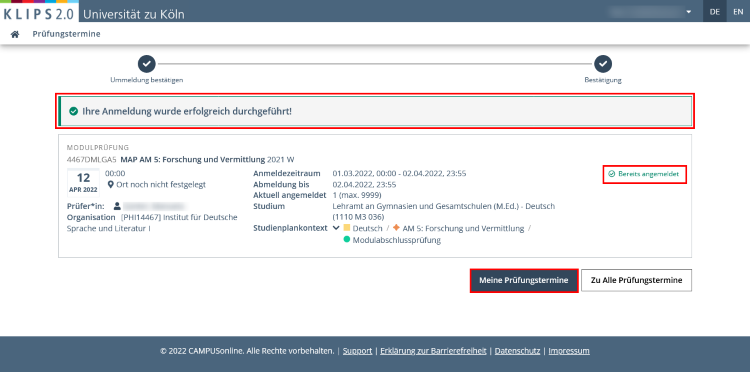
8. Click on the button My Exams to return to the list of your registered exams.