Deregistering from Exams - Mobile Devices
1. Tap on the application Exam Dates in the application menu of your Home Screen.
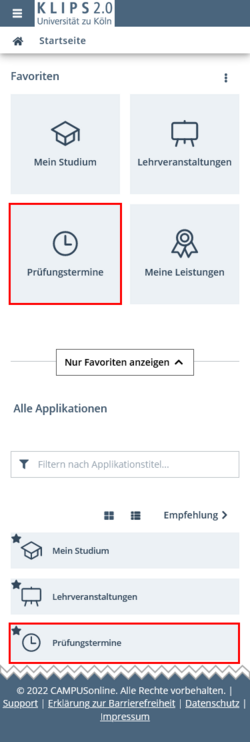
2. The application Exam Dates opens the view My Exams. This view lists all exams for which you have registered.
3. To deregister from an exam within the deregistration period, tap on the button Go to Exam Deregistration.
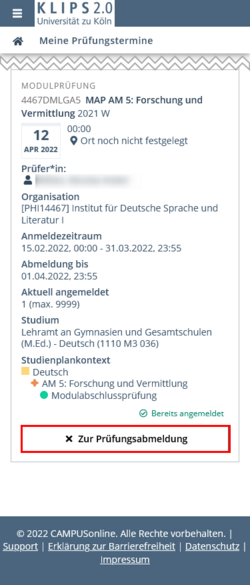
4. The deregistration page opens. All relevant information about your exam and the curriculum context is listed. Tap on the Deregister button at the bottom of the page to confirm your deregistration.
If you change your mind, tap Back to return to the previous page.
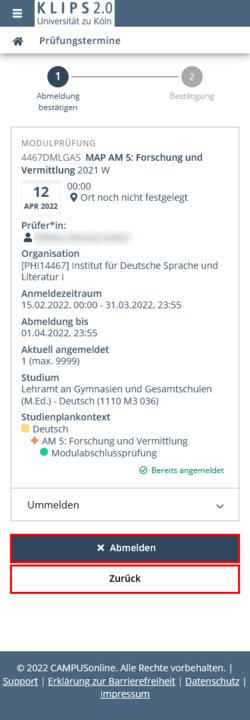
5. The page updates. A notification appears at the top of the page that your deregistration has been successfully completed. The status has updated to Not Registered.
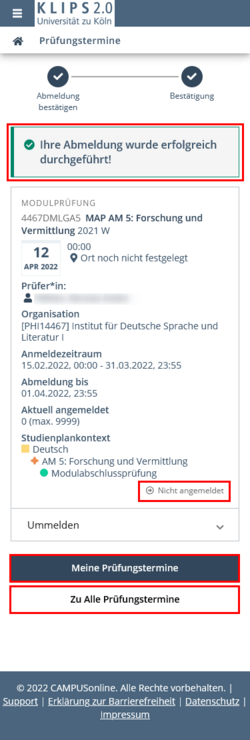
6. Tap on the My exams button to return to the updated list of your registered exams.
The Go to All Exams button opens the view All Exams in the application Exam Dates: it shows a general list of all available exam dates at the University of Cologne.