Deregistering from Exams - Desktop View
1. Click on the application Exam Dates in the application menu of your Home Screen.
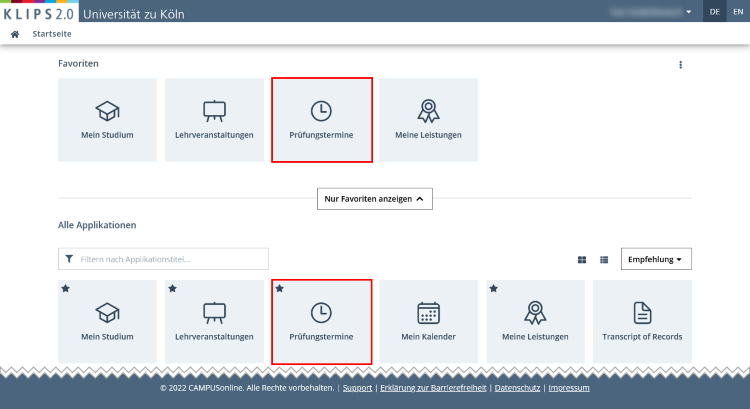
2. The application Exam Dates opens the view My Exams. This view lists all exams for which you have registered.
Please note: There are two tabs in this application. The view in the first tab All Exams shows a list of all available exams at the University of Cologne and you are able to search for exams. Even though registering for exams is possible in this view, we strongly recommend using the application My Degree Programme to register for exams. This application guides you through your own curriculum structure to your applicable modules and, therefore, exams. The second tab opens the view My Exams, which lists all your registered exams.
3. To deregister from an exam within the deregistration period, click on the button Go to Exam Deregistration.
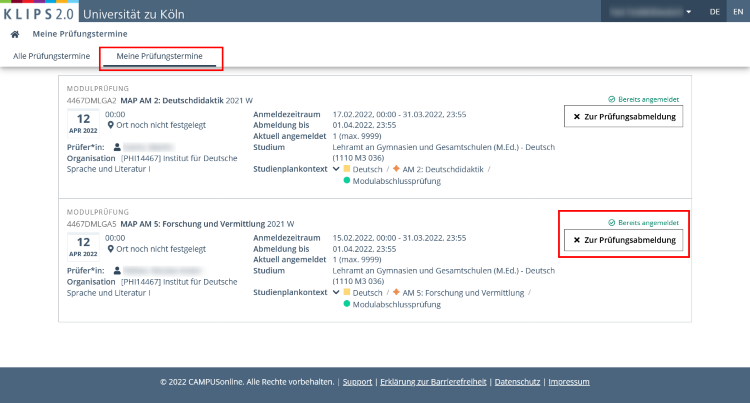
4. The deregistration page opens. All relevant information about your exam and the curriculum context is listed. Click on the Deregister button at the bottom right of the page to confirm your deregistration.
If you changed your mind, click Back to return to the previous page.
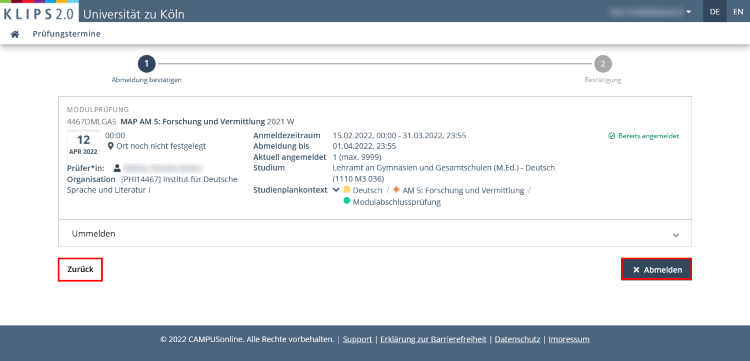
5. The page updates. A notification appears at the top of the page that your deregistration has been successfully completed. The status has updated to Not Registered.
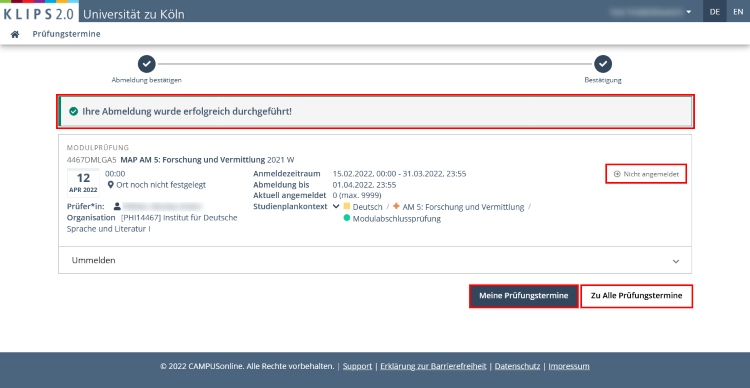
6. Click on the My exams button to return to the updated list of your registered exams.
The Go to All Exams button opens the view All Exams in the application Exam Dates: it shows a general list of all available exam dates at the University of Cologne.