Search for Staff
If you want to search for Staff in order to look up contact information or office hours of e.g. teaching staff (if provided), use the search option „Staff“.
Contents of this Chapter
Search Operators and Parameters
| Search Criterion | Description | Examples |
|---|---|---|
| Case Sensitivity | The search function ignores upper and lower case. | Searching for “universität” will find "universität", “Universität” and “UNIVERSITÄT”. |
| Placeholders | You can use placeholder characters in order to search for text components. The following placeholders are applicable:
|
|
| Umlauts ä, ö, ü | The search will show results for both ä, ö, ü and ae, oe, ue. | Searching for "universitaet" will find "Universitaet" as well as "Universität". |
| "ss" and "ß" | The search will show results for both “ss” and “ß”. | Searching for "Straße" will find both "Straße" and "Strasse". |
| Other Diacritical Signs | If other diacritical signs are used (e.g. ^, °, ~, `, ´), the search will show results for spellings with or without these accents/signs. | Searching for "Andre" will find "Andre" and "André". |
Additional Tips for Searching for Staff, Organisations and Rooms
| Search Criterion | Description | Examples |
|---|---|---|
| Result Accuracy | The search will show exact results only. | Searching for "Hoff" will find "Hoff", but not "Hoffmann". Please use a placeholder in order to search for word components. |
| Combining Multiple Search Terms | Multiple words divided by blanks are used as multiple search terms combined by OR. In case of multiple results, results containing all search terms will be listed first, all other results will be listed in order of relevance. The staff query searches first and last names.
| Searching for "Martin Werner" will show the following results:
|
| Number or Characters (without Placeholders) | All search terms must consist of at least two characters (without placeholders). This excludes special characters such as: "|-()²³"&*#=§%/{}[]''´+?~_:.,;!^°<>$". | Searching for "Aula 2" is not possible, because the search term "2" consists of only one character. Search for "Aula" instead. |
| Number of Characters (with Placeholders) | All search terms must consist of at least three characters, in addition to placeholders. This excludes special characters such as: "|-()²³"&*#=§%/{}[]''´+?~_:.,;!^°<>$". | Searching for "Bio*" will find "Biologie" or "Biochemie". Searching for "Bi*" is not possible. |
Search Instructions
1. Use the Select button at the top left of the page to select Staff. This opens the page Search Staff.
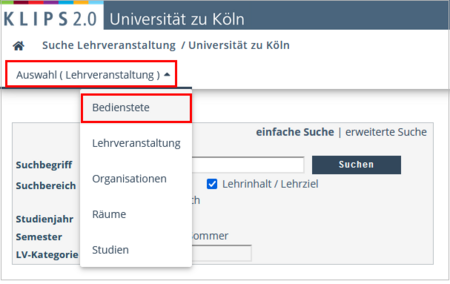
2. Enter a Search Term into the search box. Please follow the instructions above regarding search operators and parameters.
3. Click the Search button. The results of the query will appear below the search area.
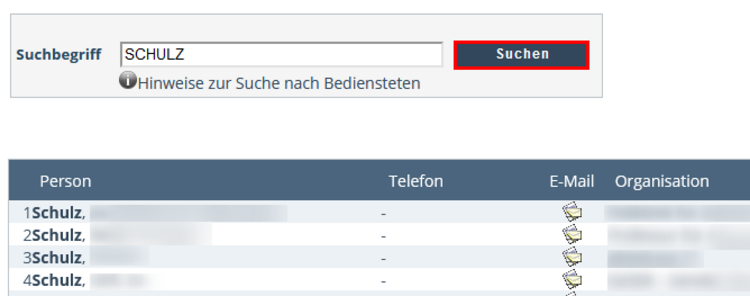
Please note: You may only find persons whose profiles are cleared for the search.
How to Use the Results
View Personal Business Card
1. Click on the name of the person you are looking for. The person’s Personal Business Card will open in a new window.

2. Depending on how much information the person chooses to provide on his or her business card, you will find the following information:
- E-Mail (if cleared)
- Homepage
- Phone (if cleared)
- Office Hours
- Additional Information
- Mailing Address
Contacting Staff Directly by Phone or E-Mail
Please note: Before contacting staff, it is advisable to check if the person specifies contact preferences under "Office Hours" or "Additional Information".
- If the person has provided a Phone Number and cleared it for the search function, it is shown in the “phone”-column.
- If the person has cleared an E-Mail Address for the search function, an e-mail icon appears in the “e-mail”-column. Click on the E-Mail Icon in order to contact the person in question.