Allocation Results – Mobile Devices
Contents of this Chapter
Where Can I Find Out When the Allocation Results Will Be Published?
After the application period ends, a notification (“Recent News”) will be displayed upon Log-In to KLIPS 2.0 that will inform you about the date of the official publication of the allocation results.
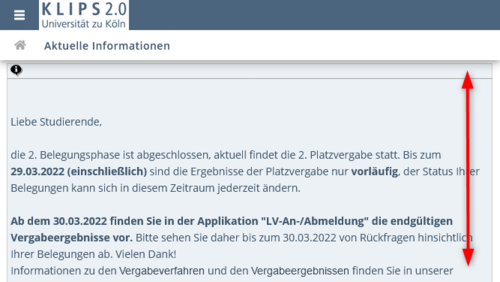
Are Displayed Status in KLIPS 2.0 Binding Before the End of the Allocation Process?
No. Status displayed in KLIPS 2.0 before the official publication of the allocation results are NOT binding.
How Will I Be Notified that I Have Received a Confirmed Place?
Normally (i.e. if the Course Place Request Procedure is used), you will not receive any additional notifications that you have received a confirmed place in a course. You can see the status of your course place requests after the official publication of the allocation results in your course list in the My Courses view. You can find out more about this in the section "What Does Each Individual Status Mean?".
If a different procedure is used to allocate a course place, an additional e-mail notification may be sent by KLIPS 2.0 once you have received a confirmed place.
This is the case when:
- confirmed places are allocated according to the Sequence of Incoming Applications during the so-called “technical allocation process”.
- confirmed places are allocated as part of the allocation of remaining course places (i.e. after the official publication of the allocation results).
Notification is also possible if:
- confirmed places are allocated manually and the notification option has been activated by the organisation offering the course.
Generally, the My Courses view in the Courses application offers the best overview of the registration status of your course place requests.
Where Can I See the Allocation Results in KLIPS 2.0?
1. You can see the allocation results by opening the Courses application, which you can find on your personal Home Screen: Click on the application in the application menu.
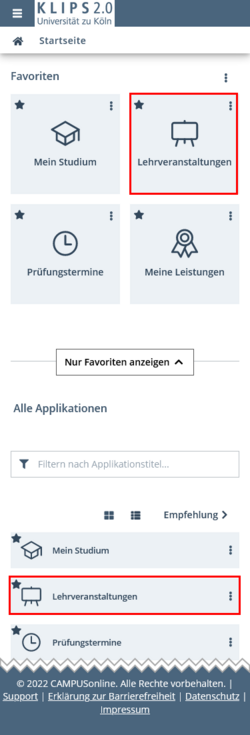
2. The application opens in the view My Courses. All courses for which you have applied during the application period will be listed (see below for exceptions). The application status is displayed in the bottom section of each individual list item.
By tapping the Filter Button you may also filter the list according to the different status of allocation. If you activate Assigned Confirmed Place and apply the filter, only courses will be shown for which you have received a confirmed place.
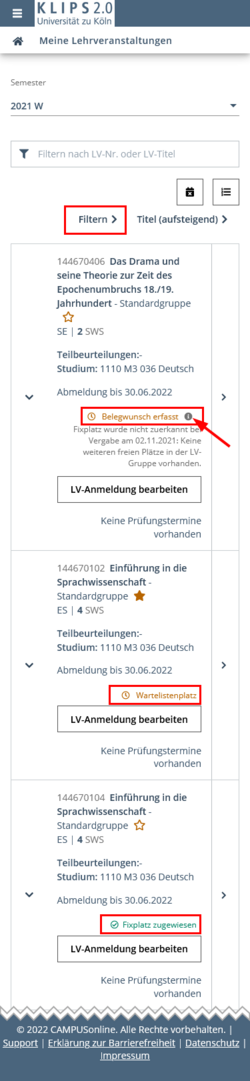
What Does Each Individual Status Mean?
- Place Request Entered: You have applied for this course. If this status remains following the publication of the allocation results, you have not received a place in this course.
Please note: If you tap on the “i”-icon, an explanation is displayed that gives additional information about the reasons why you have not received a confirmed place:
a) There are no more places available in this course group.
b) The ScopeMaximum has been reached. “ScopeMaximum” refers to the maximum number of course places that you can receive in one area of your studies per semester as determined by the subjects.
c) There is a scheduling conflict with another course for which you have received a confirmed place.
- Place on Waiting List: You have applied for a course and are now on the waiting list. If this status remains following the publication of the allocation results, you have not received a place in this course.
- Assigned Confirmed Place: You have received a place in this course.
Why Are Some Course Place Requests No Longer Displayed After the Publication of the Allocation Results?
If an application for a course is no longer displayed in the Courses application after the publication of the allocation results, this may be due to the following reasons:
- Following the technical allocation, the results will be reviewed and edited by the subjects. As a result of this reviewing and editing process confirmed places may be deleted by the subjects. Therefore, these course place requests will no longer be displayed in the Courses application.
- There are equivalent courses among the courses offered by the University of Cologne. While you may apply for more than one, you can only receive a place for one course. As soon as you receive a confirmed place for one equivalent course, your applications for the other equivalent courses will be withdrawn.
- If a course offers more than one course group, you can apply to all of them. You will, however, receive only one confirmed place. As soon as you receive a confirmed place in one course group, your applications for the other course groups will be withdrawn.
How Do I Resolve Scheduling Conflicts?
Unfortunately, the allocation process cannot entirely rule out scheduling conflicts. As explained in the chapter "Allocation of Places”, not all ranking procedures evaluate scheduling conflicts in your timetable.
- The Course Place Request Procedures only evaluate scheduling conflicts if specified by the subjects’/faculties ranking procedure.
- The First Come, First Served Procedure does not evaluate scheduling conflicts.
In addition, the subjects’ reviewing and editing process may result in scheduling conflicts with other courses for which you have already received a confirmed place.
Courses with scheduling conflicts are marked with the status Place Request Entered in the Courses application. Scheduling conflicts are easy to spot when you open your weekly schedule. Tap on the My Calendar application on your personal Home Screen to open the application.
If you do not want to leave the Courses application, you may also tap on the Calendar Icon above the course list. To view your timetable, tap on Show Course Calendar in the drop down menu that opens.
Please note: This calendar view only shows those courses for which you have entered a course place request (this includes confirmed places, course place requests, and places on the waiting list). If you have bookmarked a course but have not applied for it (yet), this course will not be shown – regardless of the settings you may have applied in the My Calendar application.
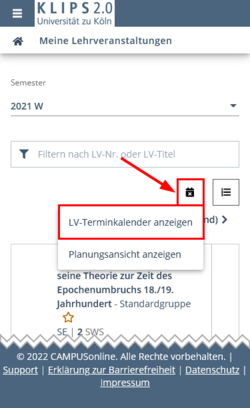
If there are scheduling conflicts, please decide which course you want to attend and resolve the scheduling conflict with the following steps:
- De-register from the course for which you have received a fixed place but which you prefer not to attend. Follow the instructions in the chapter “De-Registering from Courses”.
- Apply for the course you wish to attend during the Allocation of Remaining Course Places Period (“Restplatzvergabe”) or contact the subject, faculty or lecturer’s office.