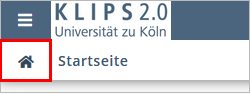Structure – Mobile Devices
The Home Screen is structured into four areas: two menu bars at the top, a “Favourites” area in the middle and the application menu in the bottom area.
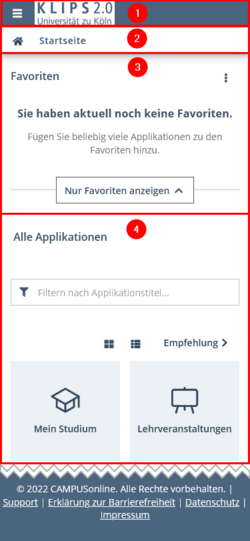
The menu bars are always visible, regardless which applications you open or to which views you switch.
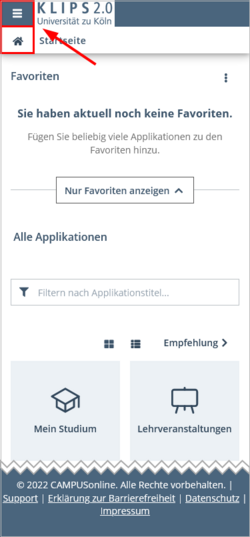
If you tap on the Bar Menu in the top menu bar to the left of the KLIPS 2.0 logo, you open a sub-menu that enables you to access your Personal Business Card and Personal Settings or, if applicable, to Switch Profiles.
Please note: In applications, the Menu Bar to the left of the KLIPS 2.0 logo always opens sub-menus that will direct you to different views or functions.
In order to open the personal business card, tap on your User Name.
You can switch system languages from the default German to English by tapping the EN- Button in the top right corner. Tap the DE-Button to return to the default German setting.
You also log out of KLIPS 2.0 through the menu that opens when you click your user name.
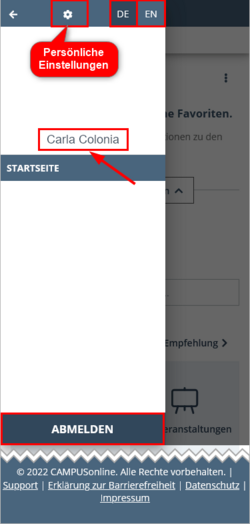
By tapping the House-Icon in the left corner of the second menu bar, you will always return to your personal Home Screen from every opened application or view.