Recognition of Credits - Mobile Devices
1. Tap on the Recognitions application in the application menu on your Home Screen.
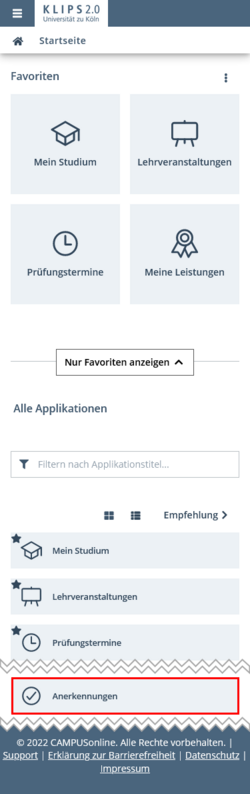
2. The application opens. In the upper table you see an overview of all recognitions that have been entered for your studies. The lower table shows all achievement supplements that have been entered for you.
Swipe left to see the complete table. Depending on your mobile device, it might be preferable to switch to landscape format.
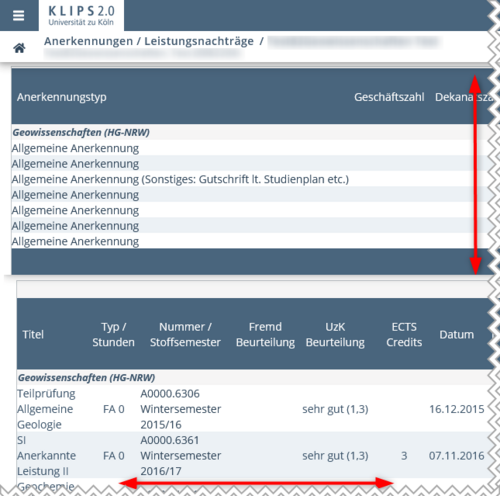
3. To see where a credit has been recognised, tap on the sequence of numbers (e.g. 1 / 1 / 1) in the column Positions.
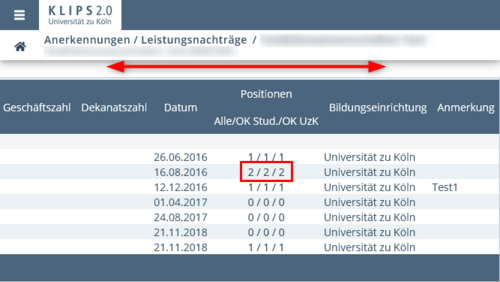
Please note: The first digit of this sequence of numbers shows that a recognition has been registered, the second the confirmation by the student and the third the confirmation by the administration, i.e. 1 / 0 / 0 = a recognition has been registered, but has not been confirmed by the student or the administration.
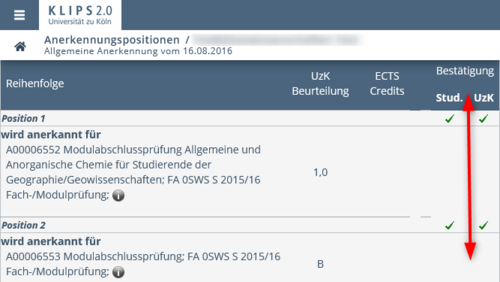
Valid recognitions are also shown in the list of achievements in the application My Achievements. For more information please refer to the chapter "Exam Results".