X – Did Not Attend
If students do not show up for an exam, you have the opportunity to forward this information promptly.
1.You have opened the Assess Exams module.
2. Click on the Candidate column in the exam date from which you want to assess students OR in the Operation column on the Assess button.
The List of Candidates window opens.
3. For the candidates who did not show up, select the option X – Did Not Attend in the Grade column and save your selection.
4. In the Print row of the navigation area, select Examination Protocol from the drop down menu and click on the PDF icon ![]() .
.
The Create Print List window opens.
Select the option Assess Unassessed Candidates Later.
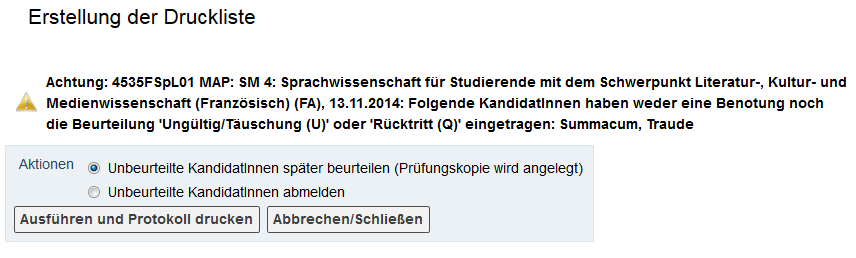
5. The examination protocol for the students who did not attend will be printed and can be validated in the next step.
6. After updating the window, a copy of the exam date will appear in the List of Candidates window with the candidates you have not yet assessed. You can carry out this assessment as soon as the exam results are available.