Seat Assignment for Exams
You can access the Exam Management application via your faculty's application menu. If you are entered as an examiner, you can access the application via your Personal Business Card. Only your exam dates will be displayed.
1. Select your organisation via the Organisation Tree. Your organisation's business card opens.
OR
Select the application using your Personal Business Card.
2. In the application menu, click on the Exam Management application. The application opens.
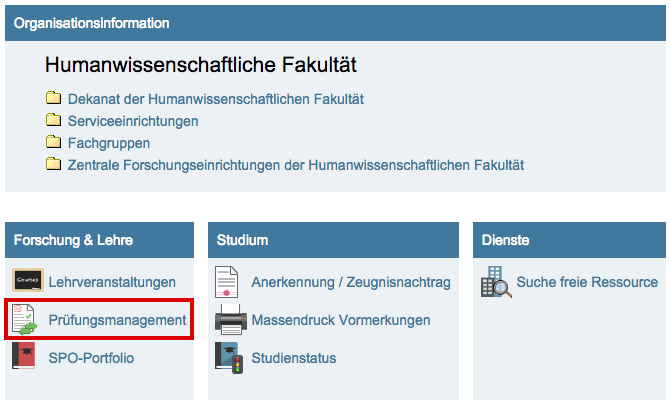
Seat Assignment for Exams - Organisation and Process
Please note: The seating plan for class rooms and lecture halls, if available, can be accessed under the following link: Lehrräume (“Class Rooms”)
a) Select the building
b) Select the lecture hall / class room
c) If available, click on the graphic “Seating plan XY”
1. Seat numbers can be assigned to the exam candidates according to the seat numbering in the seating plan. The information about seat assignment can be stored in KLIPS:
a. Addition of seat numbers directly in KLIPS: In the list of candidates for the exam date, in the Information column:

b. Export of the list as an Excel file. The seat assignments appear in the REMARK column:
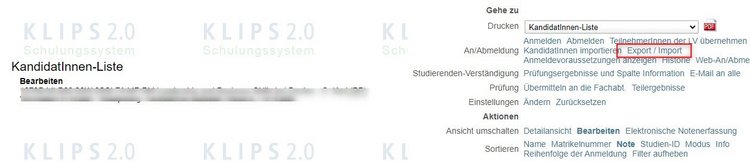
2. Removal of the additional information in Excel for data protection reasons, so that only the matriculation number and seat number remain.
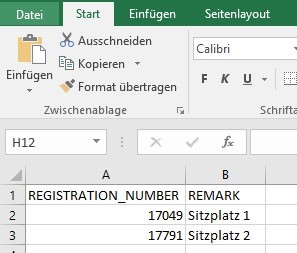
3. Converting the list to PDF from Excel as information for students. Options for accessing seating information for students:
a) The PDF could be stored in a location within the department or seminar’s website that can only be accessed via a temporary link. The URL could be saved in KLIPS in the Registration Info field of the exam date.
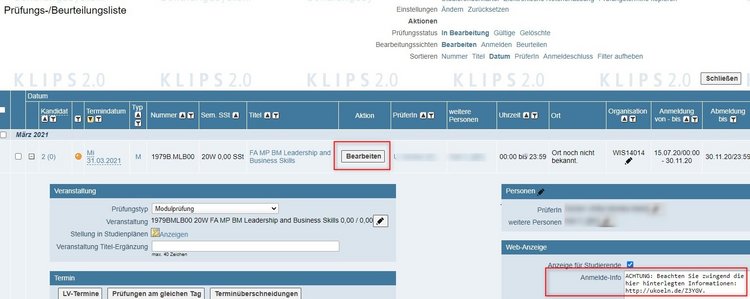
b) Alternatively, an email can be sent to the exam date’s candidates via KLIPS with the list (PDF) as an attachment. (Go to -> Student Notification -> Email to All)

c) The text in the “Information” field can also be published. Students will then see the entry in the Exam Dates and My Achievements applications. Students may receive an information email with a link. (Go to -> Student Notification -> Exam Results and Information Column -> Publish information Column) A separate list (PDF) would not be necessary in this case.
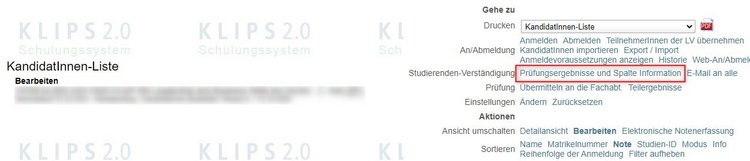
4. Print the List of Candidates from KLIPS as information/help for examiners and assistants on site on the day of the exam. The List of Candidates contains, among other things, the Information column with the seat number entered for each candidate.