Transfer Students
1. Go to the homepage of the Application Wizard.
2. Chose when you would like to commence your studies by clicking on Start of Course and then click on continue.
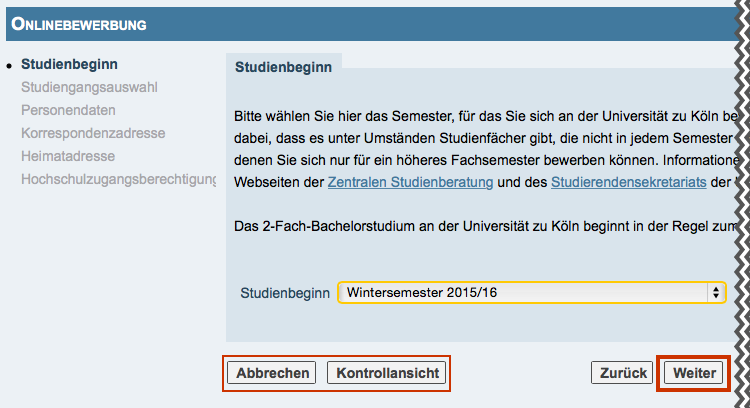
[This content is not available in "Englisch" yet]
Please note: Using cancel and preview, you can discontinue the process at anytime or check the information you have entered so far in the Application Wizard.
3. Provide the necessary information for "Select Degree Program" and then click on Continue.
- Enter the information about the as well as .
- If you are applying for a two-subject degree program (2-F Degree), you also need to chose the combination (see Screenshot 3.1), the preferred Subjects as well as the Semester. When choosing the second subject, the subjects that are grey cannot be chosen because they cannot be combined with first subject (see screenshot 3.2).
- If you have already studied at a university/institute of higher education in Germany or applied for your chosen program, please provide this information (See screenshot 3.1).
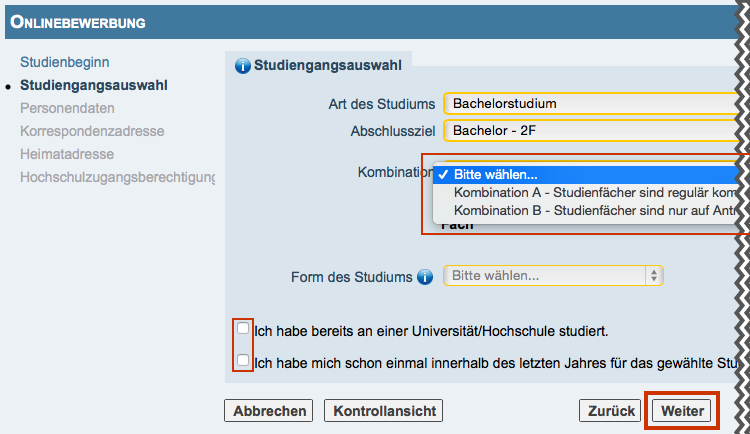
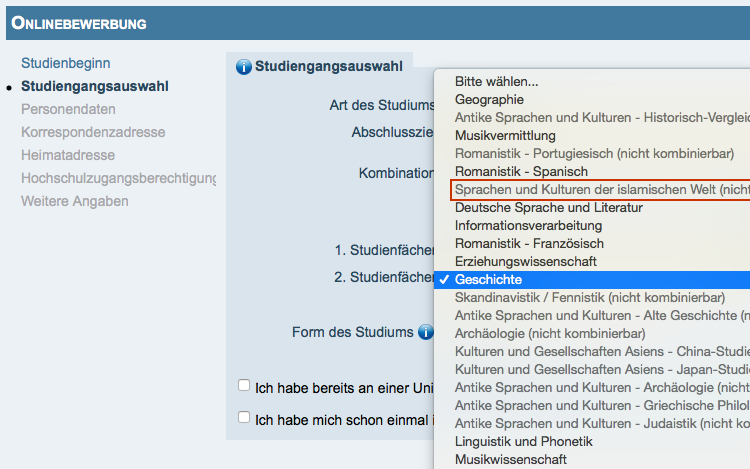
4. On the "Personal data" page, you can view the information you entered when you set up the applicant account. Please complete the data and click on Continue.
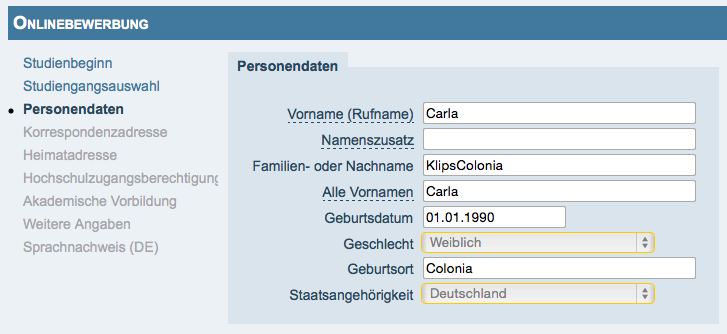
5. Chose the appropriate option in the "Higher education entrance qualification" window and fill in the fields. Then click on Continue.
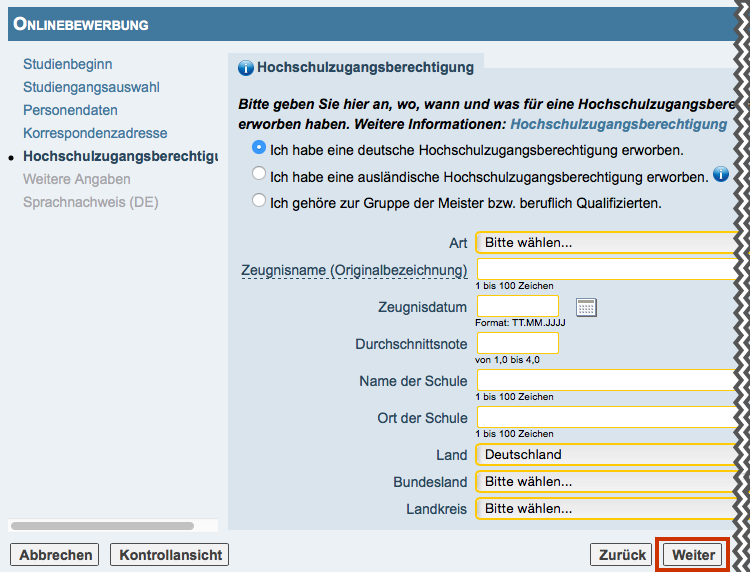
6. In the window "Further details" please only choose the options that apply to you. If nothing applies to you, click on Continue.
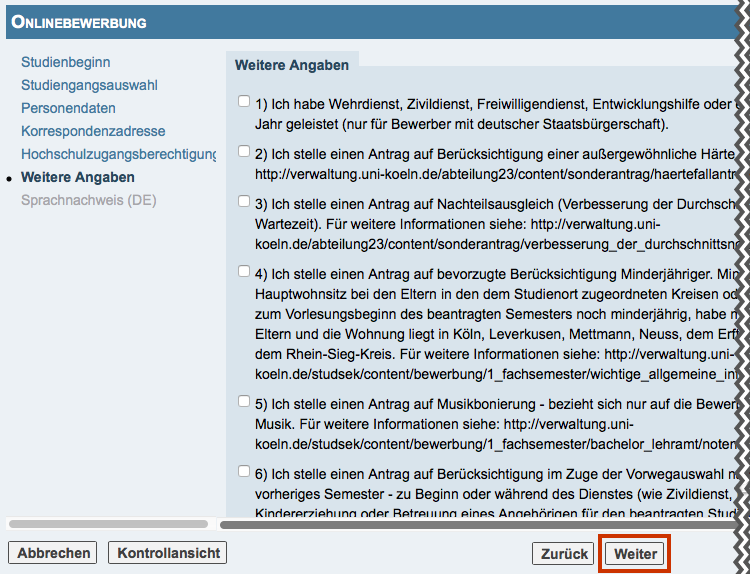
7. In the section , please choose the option(s) that apply to you and then click on Continue.
If you are a German citizen or come from a German speaking state, please only chose the top option on the "Language Certificate German" page and click on Continue.
Further language certificates such as Toefl, are NOT relevant for the application, because this does not apply to the program requirements.
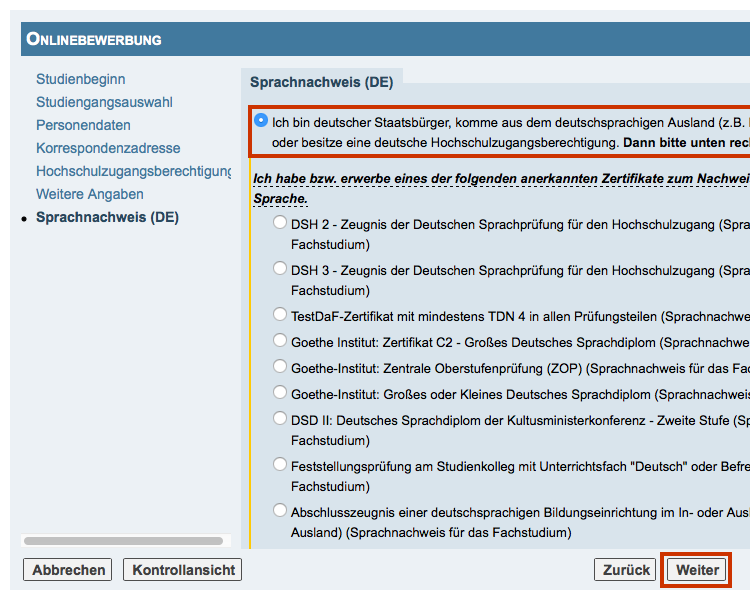
8. In the next step, an overview of the information provided will be shown. Please check all information.
- Click on Back to correct any incorrect information (your information will not be lost).
- Please tick the box at the end of the preview and click on send to send your details electronically.
Please note: You may no longer correct your information after your application has been made.
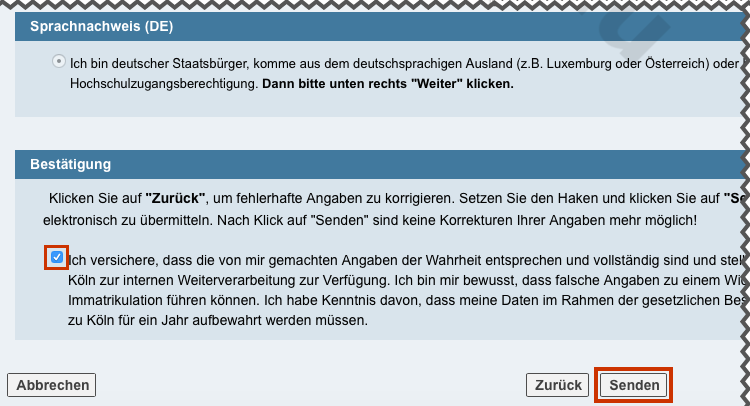
9. Click on Continue to see the status of your application.
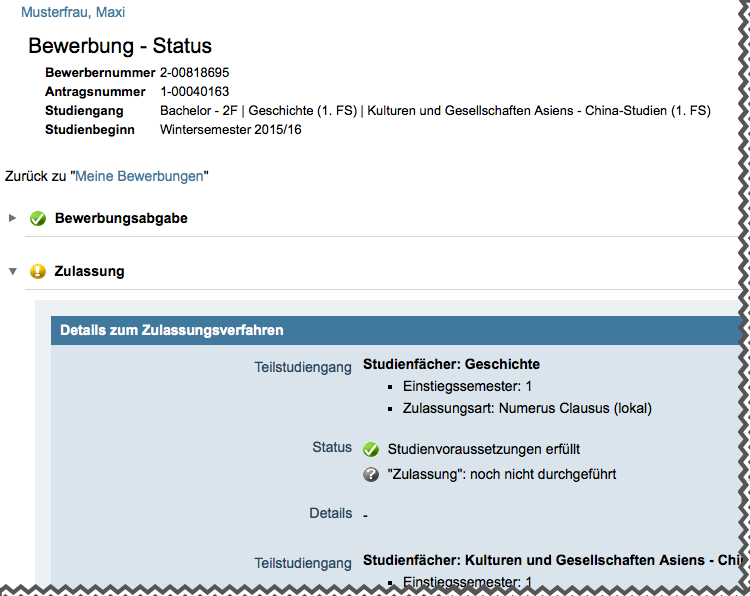
10. By clicking on My Applications you will be directed to an overview of all your applications.
Please note: You can view your application/s at any time by logging into KLIPS 2.0. You will also find information here about the amount of possible applications.
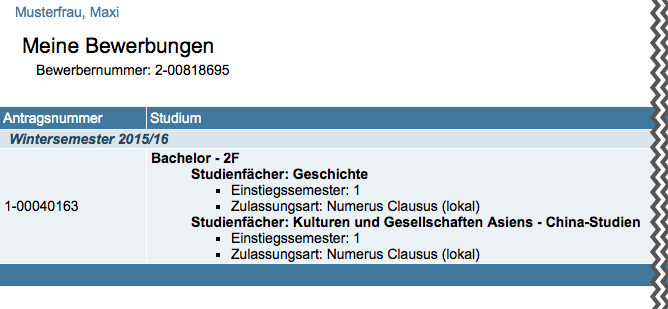
11. You can check the status of your application by clicking on the ![]() Icon in "My Applications" under "Operations". By clicking on the
Icon in "My Applications" under "Operations". By clicking on the ![]() icon, you will see a summary of your application.
icon, you will see a summary of your application.
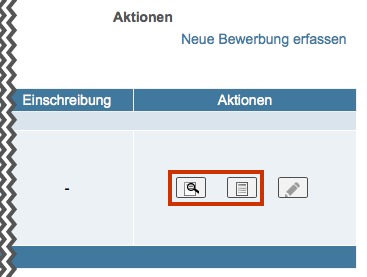
12. Your online application is now complete. You can log out or start another application.
Please note: After the deadline, you will receive your admission notice. All unsuccessful applicants will be informed in writing after clearing.