Admission and required Documents
1. Go to "My Applications". Click on the application that you would like to accept a study place for. In the operations section, click on Show status of application. This will direct you to the page "Application Status".
2. Open the section "Enrollment" at the bottom of the page by clicking on the triangle beside this header.
3. Click under "next steps" on Complete information.
4. The Wizard for "Residual data entry" will then appear (you can enter any missing data here). Read the information and then click on Continue.
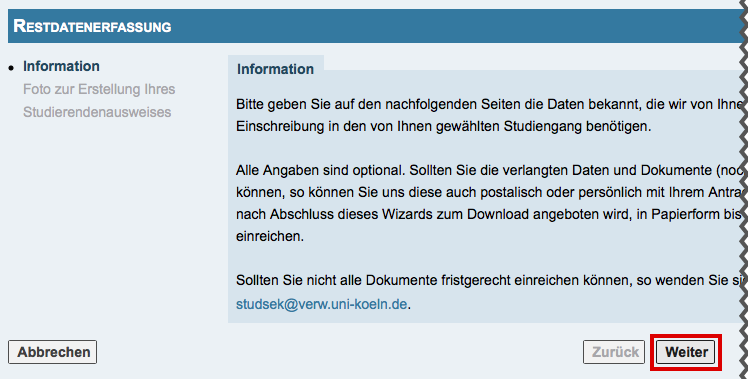
5. Upload the photo that you would like to have on your UCCard. Click on Choose file to chose a photo from your hard drive.
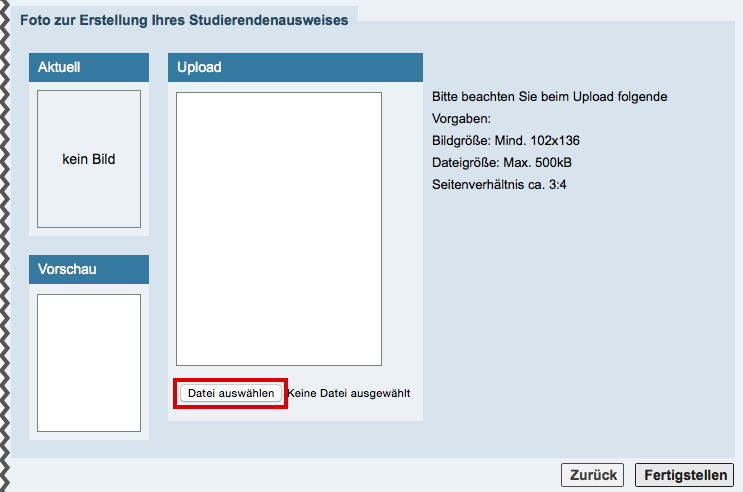
Please note: Images that are too large cannot be uploaded. If you have taken the picture with a smart phone, use a low resolution (0.5 megapixel is more than enough). Most smart phones use a much higher resolution than this so please ensure that the image is not larger than 500 kB. Information on how to scale a photo so that it does not exceed 500 kb can be found here: "Scaling Photos (Win)" and "Scaling Photos (Mac)".
Please note: As the UCCard is also a fare card for buses and trams as well an identity card for examinations, it is important that you use a current photo of yourself that easily identifies you. Other requirements for the photo can be found here.
The uploaded photo will be showed after selection. Images that are not the right size (width x height in pixels) will be scaled to the right size by KLIPS 2.0 and centred. Please make sure that you are easily recognisable on the photo.
- If you are not clearly recognizable on the photo, click once again on Choose file and upload a different image. Please look at the information on the UCCard-Helpsite.
- If you are clearly visible on the photo, click on Complete.
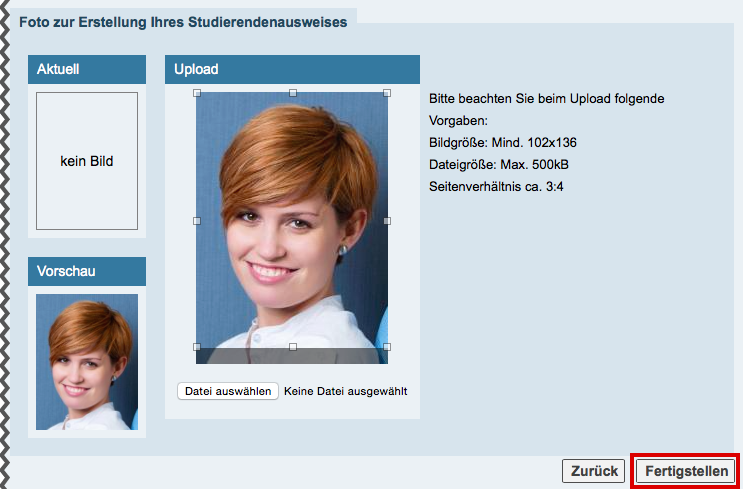
7. In the next step, print out your .
On the last page, you will find a list of the required documents which you need to include in your application.
You can also find this list in your status overview.
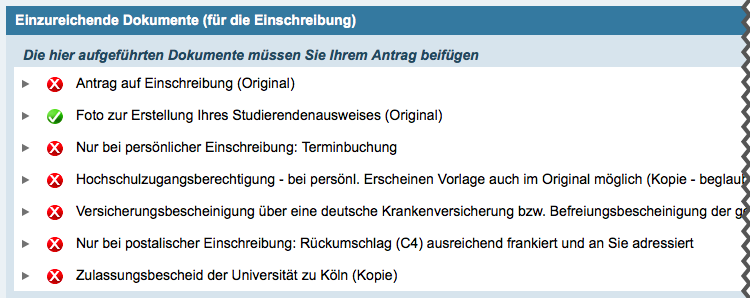
Please note: The required documents depend on the type of application.